Apple's HomePod (first- and second-generation) and HomePod mini feature support for Apple Music's Lossless Audio and Dolby Atmos Spatial Audio formats. This article explains how to enable them.
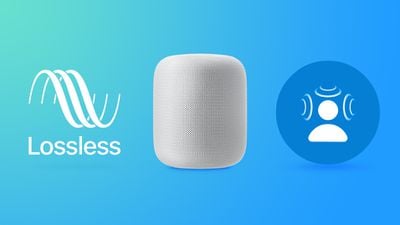
Apple's spatial audio feature uses Dolby Atmos to create a richer, more immersive soundstage when listening to songs in the Apple Music catalog that support spatial audio. With Dolby Atmos enabled, the subjective experience is that musical notes are coming from all around you. Meanwhile, Apple Music Lossless provides listeners with higher quality audio in a lossless file format, which is great news for audiophiles and purists.
To enable Dolby Atmos and Apple Lossless on your HomePod, follow these steps:
- Launch the Home app on your iPhone or iPad.
- Tap the ellipsis button (three dots encircled) in the top-right of the screen.
- Select Home Settings from the dropdown menu.
- Under "People," select your named owner profile.

- Under "Media," select Apple Music.
- Scroll down and toggle the switches beside Dolby Atmos and Lossless Audio to the green ON position.

Now that you've enabled Dolby Atmos Spatial Audio, you'll be able to enjoy a more immersive audio experience, and if you've enabled Apple Lossless, higher quality music tracks. You can check which songs support the audio effects by looking for the respective logos in the Apple Music app interface.


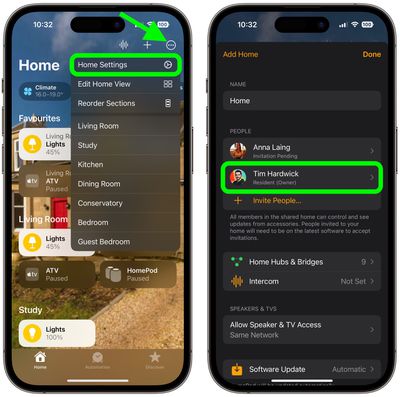
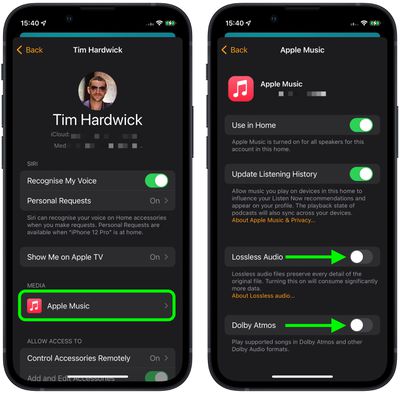






















Top Rated Comments
I think the HomePod mini is a bad approach because Siri is nowhere near good enough and neither is the sound….