In iOS 16, Apple has included an option for you to turn on haptic feedback when using the onscreen virtual keyboard. This article explains how to turn it on and why it's a great alternative to relying on third-party keyboards to enable the feature.
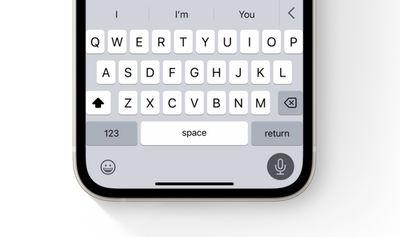
In the last few years, third-party keyboards like SwiftKey have carved a niche for themselves on iPhone because they offer customizable options that Apple's native keyboard don't provide, including (up until recently) haptic feedback.
However, with iOS 16, Apple made haptic feedback an optional feature for the built-in virtual keyboard, which means you don't have to worry about the possibility of compromising your privacy by giving a third-party keyboard permission to log your keystrokes. Now you can use haptic feedback at the system level.
Here's how to enable haptic feedback on an iPhone running iOS 16.
- Launch the Settings app on your iPhone.
- Tap Sounds & Haptics.
- Scroll down, then tap Keyboard Feedback.
- Toggle on the switch next to Haptic.
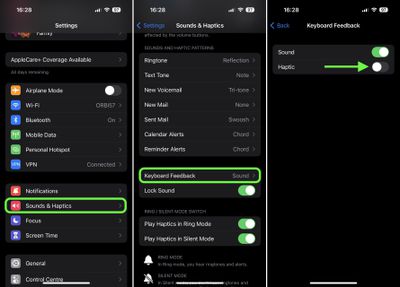
Note that the last screen includes an option to disable the sound effect that you hear for keyboard feedback when your iPhone's Ring/Silent switch is set to ring. As you'd expect, haptic feedback works regardless of whether your iPhone is set to ring or silent.





















