When you download an app from the App Store, the app usually appears either on your Home screen or a subsequent screen of apps. In iOS 14 and later, new downloads also show up in the Recently Added section of the App Library.
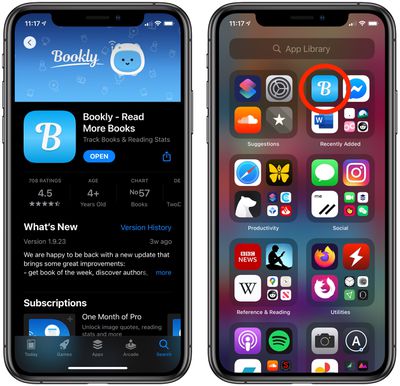
When you download a new app on your iPhone, you can actually have it moved straight to the App Library and the relevant app category, instead of it appearing on the Home screen or another screen of apps and messing up your app organization. Here's how to do it.
- Launch the Settings app on your iPhone.
- Tap Home Screen.
- Under New App Downloads, select App Library only.
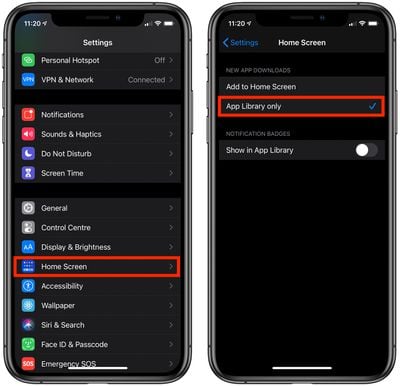
There's also an option on this last screen to get notification badges to appear in the App Library. Tap the toggle next to Show in App Library to the green ON position to enable it.
To move an app from the App Library to your Home screen at any time, long press its icon in the App Library and select Add to Home Screen.























