In iOS, it's possible to return missed calls directly from the iPhone Lock Screen. This article explains why you might want to disable access to this feature, and how to go about it.
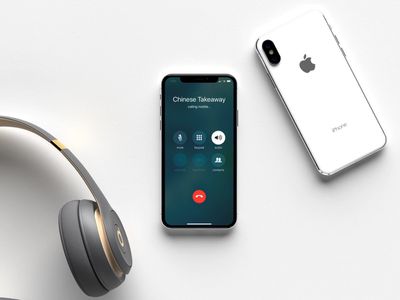
In early versions of Apple's mobile operating system, all a user could access on their iPhone's Lock Screen was the time, date, any notifications, and the camera and flashlight functions. To do anything else, like return a missed call, you had to unlock the iPhone first.
These days, iOS allows for optional access to several additional features from the Lock Screen, including (but not limited to) the ability to return missed calls. But what if you don't want missed call notifications showing up on your iPhone when you leave it unattended? Fortunately, you can disable the Return Missed Calls feature in the following way.
- Unlock your iPhone and open the Settings app.
- Scroll down and tap Face ID & Passcode (or Touch ID & Passcode).
- Enter your passcode at the prompt.
- Scroll down, and under "Allow Access When Locked," toggle off the switch next to Return Missed Calls.
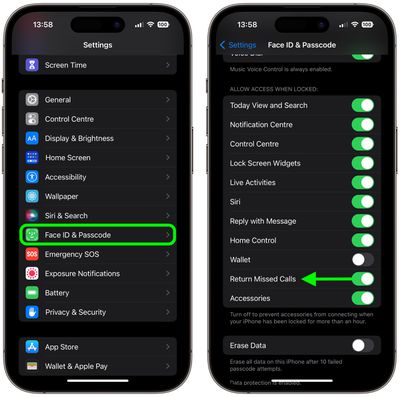
The Return Missed Calls feature will be disabled with immediate effect, and will no longer be available from the Lock Screen, giving you that added level of privacy and security.























