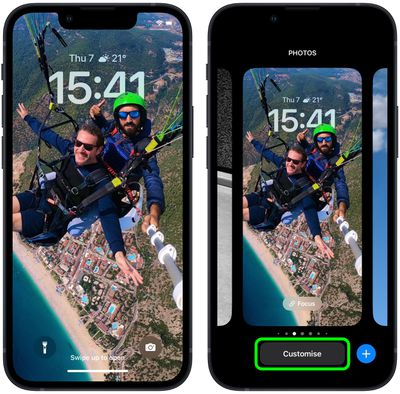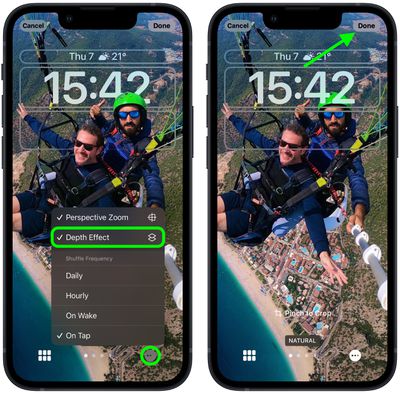With iOS 16, Apple introduced a complete overhaul of the iOS Lock Screen, making it more customizable than ever and bringing widgets to the Lock Screen for the first time.
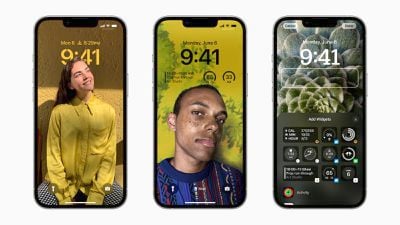
One of the new features is a new depth effect that works well with images of people in your Photo library. When you're creating a new Lock Screen, a "People" category suggests images of people that you've photographed that will work with the new depth effect.
On select images, the time will go under the person or object in the photo to create a layered look, similar to how Portrait mode photos look on the Apple Watch, and the results are often quite impressive.
Often, but not always. Sometimes the photo you use will have the depth effect automatically applied, but it may conceal too much of the time on your Lock Screen, or it may just look wrong. In that case, you can easily disable the depth effect. The following steps show you how it's done.
- Unlock your iPhone with Face ID or Touch ID.
- Press and hold on the Lock Screen to enter the wallpaper gallery.
- Swipe if necessary to the Lock Screen wallpaper with the depth effect, then tap Customize.

- Tap the ellipsis icon (three encircled dots) in the bottom-right corner.
- Tap Depth Effect to uncheck the option.
- Tap Done in the top-right corner when you've finished making changes.
- Tap the wallpaper again in the gallery to activate it.

That's all there is to it. Your chosen Lock Screen should now look as it should without the depth effect applied.