In iOS 15 and iPadOS 15, Apple's Live Text feature can automatically recognize text when it appears in your camera's viewfinder, in a photo or screenshot you've taken, and in Safari, and let you copy or share it. Sometimes, however, the text auto-detection can become a distraction, and you might prefer to turn it off, either completely or just for the Camera app. This article explains how.

How to Disable Live Text on iPhone and iPad
- Launch the Settings app.
- Tap General.
- Tap Language & Region.
- Toggle off the switch next to Live Text.
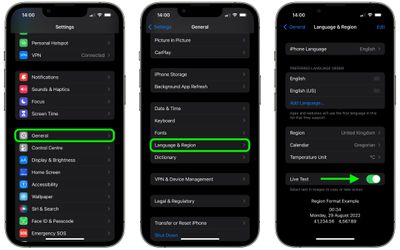
After that's done, you'll no longer see the text recognition symbol or the Live Text contextual menu when interacting with images.
How to Disable Live Text in the Camera App
On the other hand, if you're happy to use Live Text in iOS but don't want it to interfere with your photography, you can turn off Live Text just in the Camera app by following these steps.
- Launch the Settings app on your iPhone or iPad.
- Scroll down and tap Camera.
- Toggle off the switch next to Show Detected Text. (Note: This option won't appear if you've already disabled Live Text systemwide.)
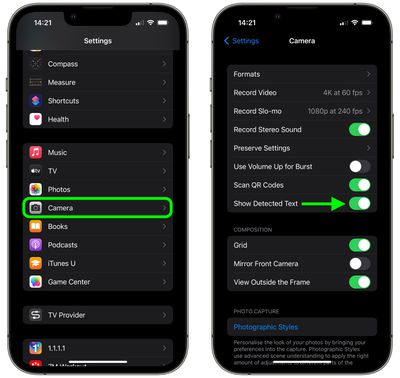
Now your camera won't detect text if it appears in the image shown in the viewfinder.
If you'd like to learn more about how Live Text can be useful for a variety of purposes, be sure to check out our dedicated Live Text tutorial for iOS 15.





















