Apple in iOS 17 added inline predictive text for iPhones, but did not include a way to turn it off independently of predictive suggestions above the keyboard. In the latest iOS 17.2 update, that's changed.
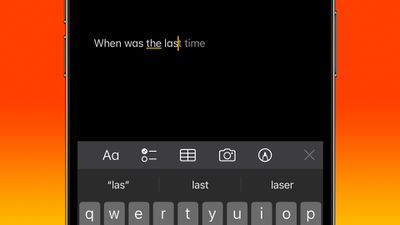
Apple has improved its machine learning technology on iPhones in an effort to make iOS a lot more helpful, and one of the features in which this tech has been deployed is inline predictive text.
Predictive text does just what it says - it predicts what you're going to type next, and offers to autocomplete it. As you type, the predicted text appears ahead of the cursor. If it has accurately predicted what you intend to type, all you need to do is tap the spacebar and iOS fills it in for you.
In previous versions of iOS 17, you could only disable inline predictive text by turning off predictive text wholesale – which meant you would also lose the predicted words that appear above the keyboard as you type. Fortunately, in iOS 17.2 you can now toggle off inline predictive text separately without disabling the predictive suggestions.
Turning Off Inline Predictive Text
- Open Settings on your iPhone.
- Tap General.
- Under "All Keyboards," toggle off the switch next to Show Predictions Inline.
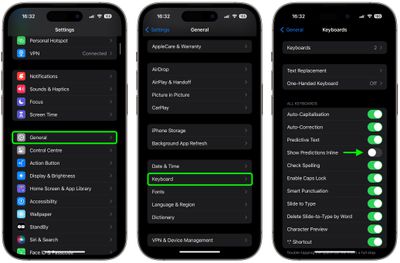
That's all there is to it. The new option is likely to be welcomed by those who prefer a more manual typing experience or find inline predictive text suggestions distracting. Of course, if you find yourself missing the help that inline predictive text can provide, simply use the above steps to re-instate the feature.























Top Rated Comments
I guess that’s to be expected with Apple these days.
System Settings -> Keyboard -> Input Sources -> Edit -> All Input Sources -> Show inline predictive text
I don't know how anyone can stand it. It's like a bunch of flies buzzing around my cursor while I'm trying to write.
I realize I'll not be earning any forum cred stating the above. So, how about... Apple likes profits! Ooooooh...