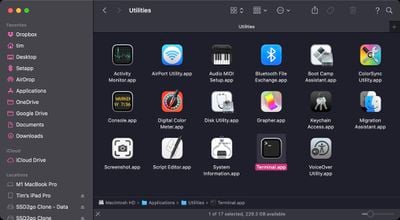If you recently installed macOS Big Sur and you're wondering why the text looks blurry on your display, it could be because font smoothing is enabled by default. This article shows you how to disable it with a simple Terminal command.
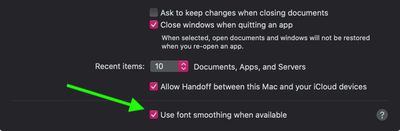
Before macOS 11 Big Sur came along, Apple offered the ability to disable font smoothing in the General tab of System Preferences. Unfortunately for some, upgrading to Big Sur removes this option from the preferences pane and re-enables font smoothing. Fortunately, however, there is another way to re-instate it. The following steps show you how.
- Launch the Terminal app on your Mac from the /Applications/Utilities folder.

- At the command prompt, type the following: defaults -currentHost write -g AppleFontSmoothing -int 0

- Restart your Mac for the changes to take effect.
Note that you can adjust the level of smoothing more granually by changing the number at the end of this command. The "0" disables font smoothing, while "1" enables light font smoothing, "2" enables default medium smoothing, and "3" enables strong smoothing. For example, if after disabling font smoothing you want to return to the default setting, replace the "0" at the end of the command with a "2."