When Apple released iOS 18.2, it introduced a major change to the Mail app with its new Categories and priority messages features. Categories automatically sorts your emails into four distinct sections: Primary, Transactions, Updates, and Promotions. The change also adds contact photos and business logos for conversations in your inbox, but if you don't like how they look, it's easy enough to make them go away.
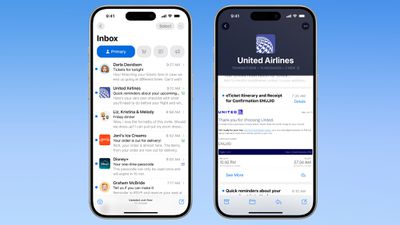
Contact photos have been added to the Mail app in an effort to make it easier to identify the senders of all the emails you receive. However, if Apple can't recognize a business, or a contact doesn't have an associated photo, it can end up making your inbox look a bit of a mess.
Fortunately, you can easily turn off the little pictures completely by following these steps:
- Open the Settings app on your iPhone.
- Swipe to the bottom of the menu and tap Apps.
- Search for or scroll to Mail in the list of apps.
- Under "Message List," toggle off the switch next to Show Contact Photos.

That's all you need to do. To reinstate the contact pictures, simply turn on the same option in Settings. If your unhappiness with the new-look Mail app extends to Apple's categorization feature, you can disable this element too. Follow the link to learn how it's done.






















