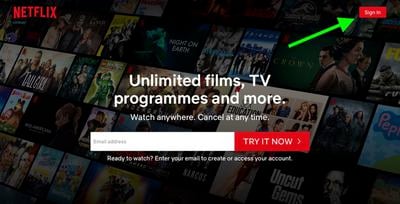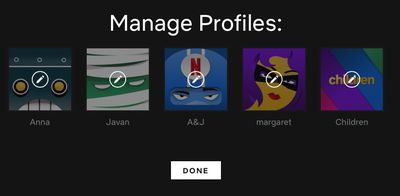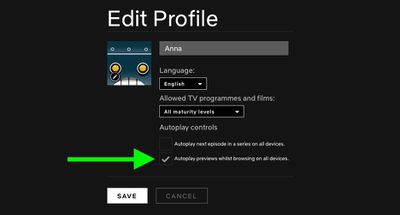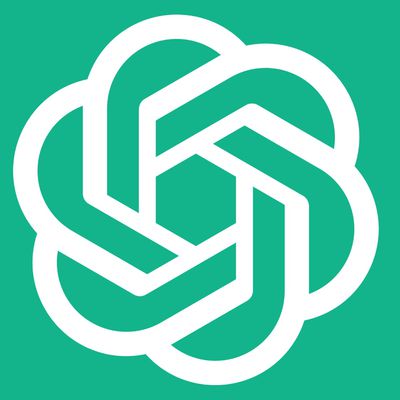If you're tired of seeing trailers for shows or movies start to play as you browse the Netflix home screen, we have some good news for you. Netflix has listened to user feedback and now offers a way to disable autoplaying videos.
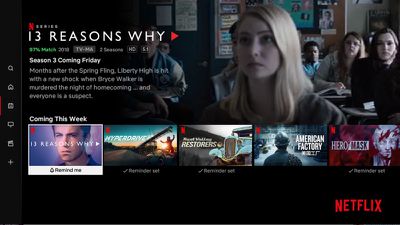
What you need to know is that the setting can only be changed by signing into Netflix from a web browser. As it stands, there's no way to do it from within the Netflix app on your smartphone, tablet, or smart TV. Here's how it's done.
How to Disable AutoPlay Previews in Netflix
- Open a browser on a smartphone or computer and go to www.netflix.com.

- Sign in to your Netflix account with your username and password.
- Click your profile picture in the top-right corner of the screen and select Manage Profiles. If you see the profiles selection screen instead of the Netflix home screen, simply click the Manage Profiles button underneath the row of profiles.

- Click the profile that you want to customize settings for.

- Untick the checkbox next to Autoplay previews while browsing on all devices.

- Click Save.
Note that from the Edit Profile screen you can also uncheck Autoplay next episode in a series on all devices to prevent Netflix from automatically starting the next episode when you're streaming a TV series.
If you notice a delay before your settings take effect, switch to another profile on your Netflix account and then switch right back to your own. If that doesn't work, log out of Netflix and log back in again.