Most iPhone users probably don't know it, but it is possible to delete multiple contacts at the same time in iOS. The problem is that Apple's implementation of this function is unlike similar bulk delete actions performed in Messages and Mail, so it's not at all obvious how it's done.
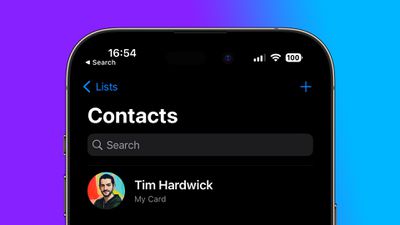
The following steps guide you through what is actually a very simple process, once you know it. Until fairly recently, deleting multiple contacts at once could only be achieved by logging into iCloud via browser, so this is a handy tip to remember. Keep reading to learn how it works.
- Launch the Contacts app on your iPhone, or open the Phone app and tap Contacts.
- Find a group of contacts that you want to delete.
- Using two fingers, press and hold a contact in the list, then drag your fingers up or down to highlight adjacent contacts as a selection.
- Release your fingers to finish your selection. If you want to add another contact or contacts to the selection, repeat step 3 above. Otherwise, long press with one finger on any highlighted contact, then tap Delete [X] Contacts in the dropdown menu.
- Tap Delete Contacts in the confirmation prompt.
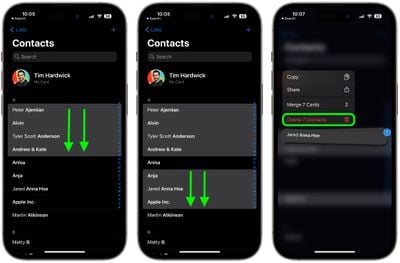
That's all you need to know. Did you know that you can also organize contacts into lists on iPhone and iPad? Click on the link to learn how it's done.






















