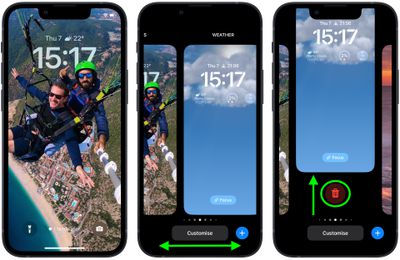With iOS 16, Apple overhauled the Lock Screen design to make it far more customizable, allowing you to personalize everything from the color and style of the clock font to the look of pictures used as wallpaper. iOS 16 also introduces Lock Screen widgets that provide you with glanceable app information without having to access the Home Screen.

To consolidate all of these changes, iOS 16 also brings a Lock Screen wallpaper gallery, allowing you to build a gallery of different Lock Screen wallpapers and switch between them on the fly with a swipe.
If you have an Apple Watch, the Lock Screen gallery interface will be familiar to you, since it's very similar to the way watch face customization works. Even the process of deleting wallpapers from the gallery is similar. Here's how it's done.
- Unlock your iPhone with Face ID or Touch ID.
- Press and hold on the Lock Screen to enter the wallpaper gallery.
- Swipe to the wallpaper you want to delete.
- Swipe upwards on the selected wallpaper.
- Tap the red trash icon that appears.
- Tap Delete at the prompt to confirm.

That's all there is to it. Now you can create as many Lock Screens as you like, safe in the knowledge that if you have too many or don't like what you've got, you can always use the delete function.