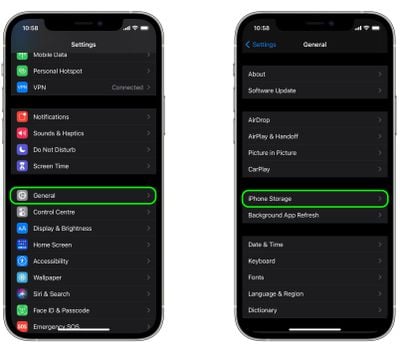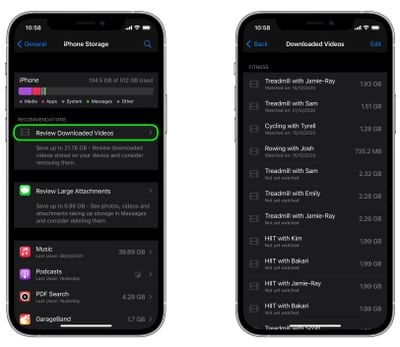The videos that you keep on your iPhone or iPad naturally take up storage space on your device, which can fill up quickly depending on the available storage capacity and how much content you have.
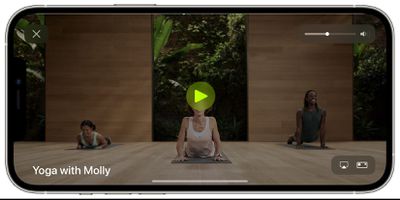
For example, if you regularly download Apple Fitness+ videos to your iPhone or iPad, this can quickly take up a lot of storage. If you see a message that your device's storage is full, don't worry – you can free up space by managing the number of videos stored on your device. Keep reading to learn how it's done.
How to Delete Downloaded Videos on your iPhone or iPad
- Launch the Settings app on your iOS device.
- Tap General.
- Tap iPhone/iPad Storage.

- Under "Recommendations," tap Review Downloaded Media or Review Downloaded Videos.

- To delete a video from your device, swipe leftwards across it in the list, then tap the Delete button. Alternately, to delete multiple videos, tap Edit in the top-right corner of the screen, tap the red minus buttons next to the videos you want to remove, then tap Done.

Note that the recommendation to delete downloaded videos will only show up if you have a videos downloaded on your device from apps like Fitness+, Netflix, and other sources.
You can also replace full-resolution photos on your iOS device with smaller, device-sized versions that take up a lot less storage space. See our dedicated how-to on the topic for more.