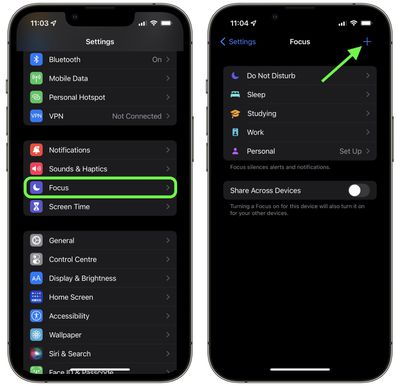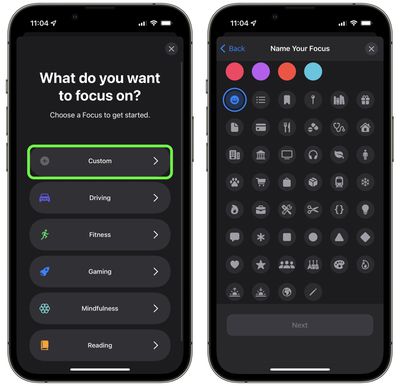Apple in iOS 15 introduced a Focus feature that's designed to let you set up your device to help you be in the moment and zone in on a single thing. When a Focus mode is active, it displays a little customizable emoji/icon in the status bar of your iPhone, next to the time. Setting up a Focus mode can be complicated, but if all you want is to see a symbol in the status bar, it's easy to do once you know how.

There are over 25 emoji/icons that you can use, including a smiley face, a flame, and a paw print, but to use Focus, your iPhone needs to be running iOS 15. (If you have an iPad, it needs to be running iPadOS 15.) You can check what iOS version you have and update if necessary by going to Settings -> General -> Software Update.
Here are the steps to follow to get a customized emoji/icon in your iPhone's status bar.
- Launch the Settings app.
- Scroll down and tap Focus.
- Tap the + button in the top-right corner of the screen.

- Tap Custom.
- Give your Focus a name.
- Select the emoji/icon you want to use, then tap Next.

- Select who can send you notifications (you can choose all of your contacts), then tap Allow.
- Select all the apps that can show you notifications, then tap Allow.
- Tap Done.
- Now toggle the switch to enable your Focus mode.
The emoji/icon you selected should now be visible next to the clock in your iPhone's status bar. If you want to change the emoji at any time, simply go into your Focus mode's options and select a different one.

Note that if you have Location Services on and an app uses your current location, your icon/emoji will temporarily disappear as there won't be room for it in the status bar. If something is using your location all the time (a weather widget, for example) then it won't appear at all, in which case you'll have to go into Settings -> Privacy and toggle off Location Services.