This article explains how to customize the functions assigned to AirPods Pro gestures. Bear in mind that iOS devices need to be running iOS 13.2 in order to support AirPods Pro. You can check that your device is updated by launching the Settings app and going to General -> Software Update.

Apple's AirPods Pro wireless earbuds feature a new, innovative force sensor on each stem that responds to gestures which you can use to play/pause and skip tracks, answer and hang up phone calls, and switch between Active Noise Cancellation and Transparency modes.
By default, you can press and hold either AirPod Pro stem to cycle between the Noise Cancellation and Transparency modes (you'll hear a tone when switching between the two functions). You can also customize the press-and-hold gestures by accessing onscreen menus on your connected iOS device. Here's how it works.
- Allow your AirPods to connect to your iPhone or iPad in the usual way, by opening the case next to your device and inserting the buds in your ears.
- Launch the Settings app on your iOS device.
- Tap the name of your AirPods Pro, just under your Apple ID banner. Alternatively, tap Bluetooth, then tap the information icon (the circled "i") next to AirPods Pro in the list.

- Under "Press and Hold AirPods," tap Left or Right, depending on which AirPod you want customize.

- To activate Siri with a press-and-hold gesture, tap Siri.
- To change the Noise Control features that are activated via a press-and-hold gesture, tap Noise Control so that it's ticked, then tap the functions below that you want to assign to it: The options are Noise Cancellation, Transparency, and Off (which disables noise cancellation and transparency mode).
Note that you can assign more than one noise control feature to the press-and-hold gesture on either earbud – pressing and holding the stem will cycle between the selected modes.


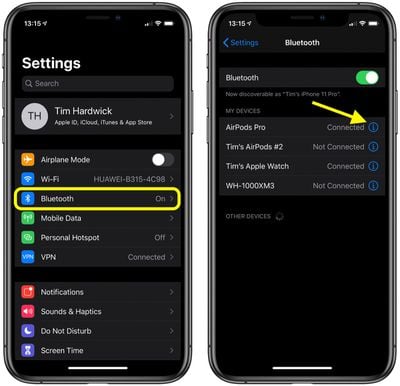
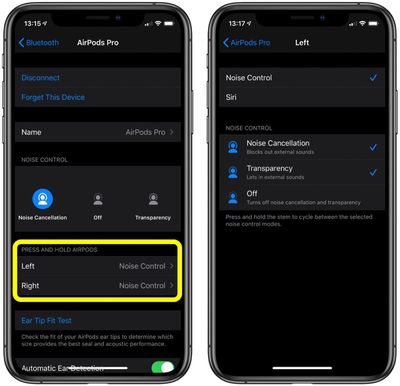




















Top Rated Comments
So you cannot have one side cycle through Noise Cancellation/Transparency/Off and the other to cycle through Noise Cancellation/Off.
However I can totally understand the desire for direct volume controls on the earbuds if the Apple Watch thing isn't an option for someone. The button presses added to the AirPods Pro resolved my main complaint about the AirPods. I've been missing the ability to quickly adjust things with the old buttons that used to be on the wired earpods. The tapping on the original AirPods to attempt this was more limited.