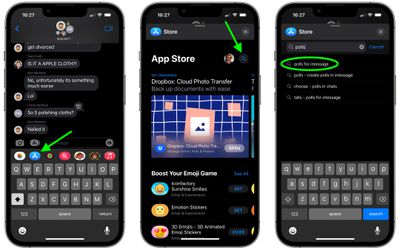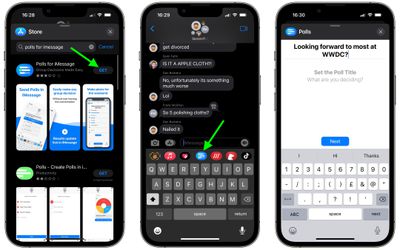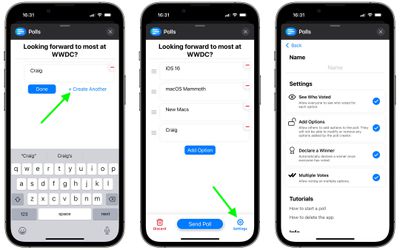This article explains how to create polls in group chats on Apple's Messages app for iPhone and iPad. Keep reading to learn how it works.
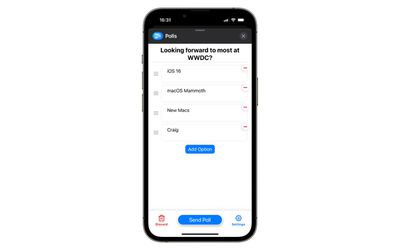
If you often participate in group chats over iMessage, you'll know how hard it can sometimes be to decide on something or make plans when there's a lot of people in the group. Other messaging apps like Telegram – and soon WhatsApp – get around the issue by allowing users to generate polls in chat threads, but sadly Apple's Message app doesn't have an equivalent native feature.
That's not to say it's impossible to create polls in iMessage group chats – in fact you can do so quite easily. You just have to download a third-party poll generator from the App Store in iMessage. "Polls for iMessage" is one such app that we'll be using in this walkthrough, as it's free and it works well. The only thing to note is that you'll need everyone in the group to download and install the app for your polls to work.
The app lets you control some useful settings, including whether everyone can see who voted for what, whether other users can add options to the poll, whether a winner is declared once everyone has voted, and an option to let people cast multiple votes.
The following steps show you how to add the app to Messages and create your first poll.
- Launch Messages on your iPhone or iPad and tap through to a group chat.
- Tap the blue App Store icon in the toolbar above the onscreen keyboard.
- In the App Store, tap the magnifying glass icon in the top-right corner, next to your profile picture.
- Start typing "Polls for iMessage" as your search term, and you should see it pop up below for you to select.

- Tap the Get button next to Polls for iMessage and wait for it to download.
- Once the app has installed, return to your group chat, scroll horizontally along the toolbar, and tap the new Polls icon.
- Start creating your first poll by defining the question, then tap Next.

- Enter your first votable option, then tap Add option. (Your poll needs at least two options to function.)
- When you've finished adding options, tap Done, then tap the Settings button (the cog icon) in the bottom-right corner and check which settings you'd like to use for this poll.
- When you're happy with the settings and ready to submit your poll to the group, tap the Back button and then hit Send Poll.

You should now see your poll in the group chat thread. All you need to do now is sit back and wait for the members of the group to submit their votes.