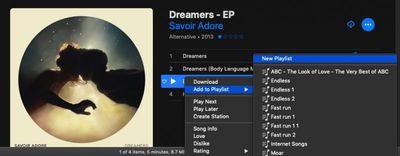In Apple Music, you can easily create playlists and combine music from your own collection with music from the Apple Music catalog. Here's how to do it.
Create a Playlist on iPhone and iPad
- Launch the Music app on your iOS device and find a song that you want to start a playlist with.
- Long press or 3D Touch on the song.
- Choose Add to Playlist -> New Playlist.
- Tap to give your playlist a name, a description, and a cover image if you want.
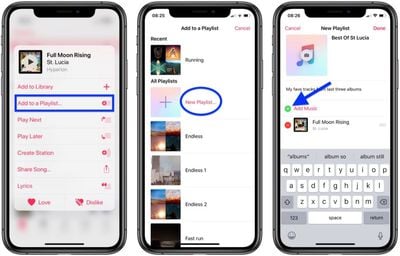
- Tap Add Music, and then use the search field to find songs in your library or in the Apple Music catalog, or browse through songs in your collection below.
- When you find a song that you want to include, tap the plus (+) button next to it. Note that you can do this for multiple songs.
- Tap Done when you're finished adding songs.
Create a Playlist on Your Computer
- Open iTunes on your computer and find a song that you want to start a playlist with.
- Click the ellipsis button (the three dots) and choose Add to Playlist -> New Playlist.

- Click the name to change the title, and click the placeholder cover image to add one. To add a description, click the blue ellipsis button and choose Add Description.
- Add more songs to your playlist by browsing your library or the Apple Music catalog, or use the search field to find the song you want.
- When you find a song that you want to add to the playlist, click the ellipsis button and choose Add to Playlist -> [Your New Playlist].
You can also import playlists from other people on iTunes by going to File > Library > Import Playlist.