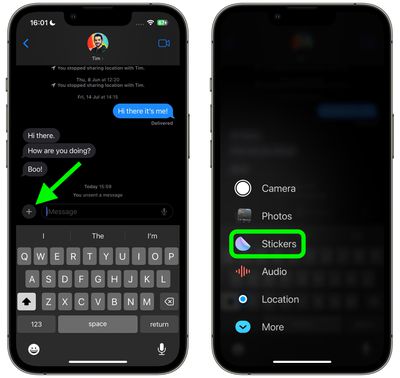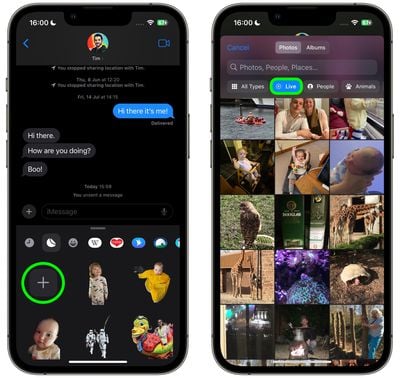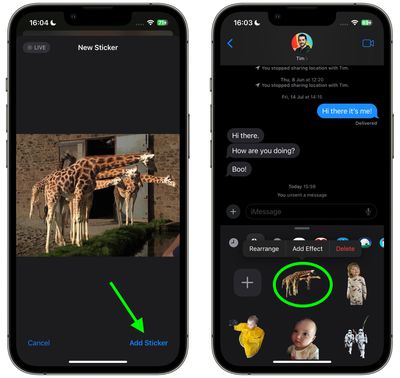In iOS 17 and iPadOS 17, Apple added several new features to its Messages app to make communicating with other Apple users more creative and fun. One of these new features is the ability to turn Live Photos into Live Stickers. Keep reading to learn how it works.

If you're a long-time iPhone or iPad user, you'll likely be familiar with Live Photos – photos that capture 1.5 seconds of video before and after you take a picture, with the aim of adding a little bit of life and movement to still images.
In iOS 17 and iPadOS 17, you can now take subjects in your Live Photos and turn them into Live Stickers for use in Messages and elsewhere. As the name suggests, Live Stickers are basically looping animated stickers that you can share with family, friends, and the wider world.
Creating Live Stickers couldn't be simpler. Here's how to create them in the Messages app for instant use in your conversations.
- In Messages, tap on an existing conversation or tap the Compose button in the top right and select a contact to send your message to.
- Tap the + button to the left of the text input field.
- Tap Stickers in the column of options.

- Tap the big + button below the row of sticker apps.
- Next, tap Live below the image search bar, then select a Live Photo.

- Tap Add Sticker at the bottom of the screen.
- Now tap the sticker you just made to select it, then hit the Send button. Alternatively, press and hold the sticker, then drag it to an earlier part of the conversation.

That's all there is to it. Note that if you add an effect to your creation with the Add Effect option, it will cease to be a Live Sticker and instead become a standard static sticker.