In iOS 15, Apple has added a new feature called Live Text that can recognize text when it appears in your camera's viewfinder or in a photo you've taken and let you perform several actions with it.
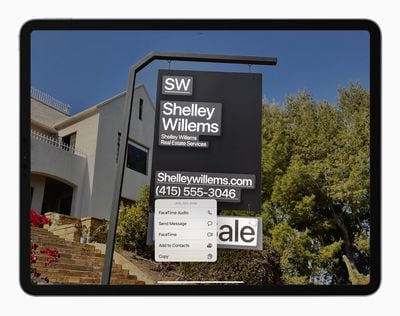
For example, if you take a picture of a storefront that displays a phone number, you can capture that number to place a call or add to your contacts. You can also copy Live Text from your photos for making use of elsewhere. It's an incredibly simple, useful feature, and here's how it works in its simplest form.
- Launch the Photos app on your iPhone or iPad.
- Find a photo that has some words on show, such as a restaurant menu or product tag.
- Pinch to zoom the photo if the text appears small.
- Press and hold on the words, then drag the ends of the selection tool to highlight all the text that you want to copy.
- Take your finger off the screen, then select Copy from the contextual popup menu.
- Finally, switch to an app that supports text input, press and hold your finger where the cursor is located, then select Paste from the popup menu.
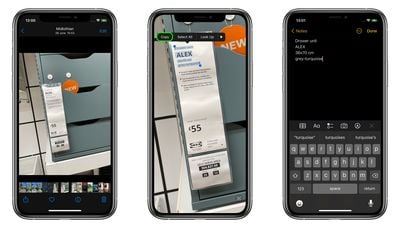
Did you know that Live Text also features optical character recognition? That means if you have a picture of a handwritten note in your photos, you can still copy it and then paste it as digital text.
Live Text also works with the camera app and other images on the iPhone, plus there are other features in addition to copy/paste including Look Up and Translate, so you can translate foreign language text found in a photo. Live Text works with the Spotlight search on the iPhone as well, which lets text in photos be located through a standard iPhone search. For more on what's new in the Photos app, we have a dedicated iOS 15 Photos guide that highlights all of the new features.
























Top Rated Comments