This article explains how to control the noise cancellation feature on Apple's AirPods Pro wireless earbuds. Bear in mind that iOS devices need to be running iOS 13.2 in order to support AirPods Pro. You can check that your device is updated by launching the Settings app and going to General -> Software Update.

How Active Noise Cancellation Works on AirPods Pro
AirPods Pro are Apple's first in-ear headphones with Active Noise Cancellation (ANC), which is designed to adapt to the shape of your ear and block out the outside world so you can focus on what you're listening to.
When ANC is active, an outward-facing microphone on each earbud detects external sound, which is then countered by corresponding inverted audio frequencies to cancel the sound before it reaches your ears.
Unlike previous generation AirPods, AirPods Pro also come with three sizes of silicone tips for a customizable fit. These tips help to form a seal appropriate for optimizing the ANC feature, so make sure you've chosen the right size for your ears.

How to Control Noise Cancellation on AirPods Pro
There are three methods you can use to control the Noise Cancellation feature on AirPods Pro. The first method involves using the Force sensors on the AirPods themselves with default settings, while the second and third methods are accessed via onscreen menus on the connected iOS device.
Method 1:
- Allow your AirPods to connect to your iPhone or iPad in the usual way, by opening the case next to your device and inserting the buds in your ears.
- Press and hold either AirPod Pro stem to cycle between Noise Cancellation and Transparency, the latter of which lets outside sound in.
- You'll hear a tone when switching between the two functions.

If you want, you can customize the press-and-hold gesture on the AirPods Pro earbuds, and even use it to turn off the noise control features completely. Click here to learn how.
Method 2:
- Allow your AirPods to connect to your iPhone or iPad in the usual way, by opening the case next to your device and inserting the buds in your ears.
- Launch the Settings app on your iOS device.
- Tap the name of your AirPods Pro, just under your Apple ID banner. Alternatively, tap Bluetooth, then tap the information icon (the circled "i") next to AirPods Pro in the list.

- Under Noise Control, tap Noise Cancellation, Off, or Transparency, depending on your preference.
Method 3:
- Allow your AirPods to connect to your iPhone or iPad in the usual way, by opening the case next to your device and inserting the buds in your ears.
- Open Control Center on your iOS device: On an iPad with a Home button, double-tap the Home button; on iPhone 8 or earlier, swipe up from the bottom of the screen; and on a 2018 iPad Pro or iPhone X and later, swipe down from the upper right of the screen.

- Press and hold the Control Center volume bar (a pair of earbuds will be visible inside of it to indicate the AirPods Pro are connected.)
- Use the strip of buttons at the bottom of the screen to switch between Noise Cancellation, Off, or Transparency, depending on your preference.
How to Control Noise Cancellation on Mac
If you've got your AirPods connected to a Mac running macOS Catalina, you can also control noise cancelling mode from the volume icon in the menu bar. Simply hover over your AirPods Pro in the Output Device list to reveal a submenu, where you can click Transparency, Noise Cancellation, and Off.
Did you know that AirPods Pro feature an Ear Tip Fit Test to help you choose the right size of eartips for your ears? Click here to learn how it works.


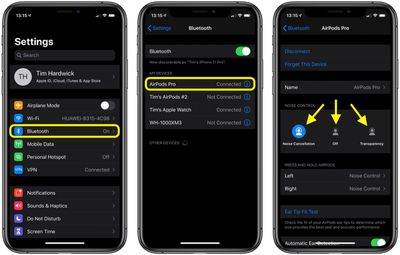
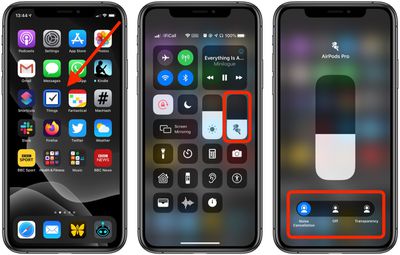




















Top Rated Comments