Apple AirPods offer around five hours of listening time and two hours of talk time (or with second-generation AirPods, three hours of talk time) on a single charge. And if you pop your AirPods for 15 minutes in their case, you can get up to three hours of listening time or over an hour of talk time.

During use, you'll hear a tone when your AirPods' batteries are low, and another tone just before they run out. But you don't have to wait for these tones to know how much charge they have remaining. Here are a few other ways that you can keep a closer eye on your AirPods' battery life.
On iPhone
If you're not using your AirPods, open the charging case lid with the AirPods inside and hold the case close to your iPhone. The charge status of your AirPods and their case should appear on the device's screen, and if you take out an AirPod, you'll see individual percentages for the two earpieces.
You can also check the charge status of your AirPods using the Batteries widget in your iPhone's Today View, accessed by swiping right on the Lock screen or on your Home screen's first screen of apps.
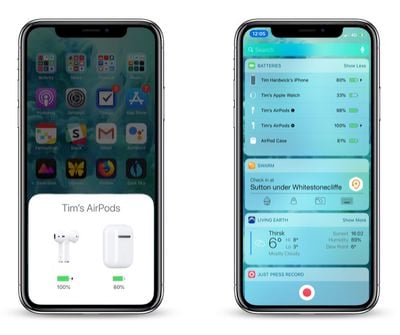
If you're wearing both AirPods, the Batteries widget will show a single percentage for the two of them that's rounded down to the earpiece with the lowest battery. If you place one of the AirPods in your charging case, the widget will show you individual percentages, as well as the current charge level of the charging case itself.
If you don't have it installed already, you can add the Batteries widget manually. To do so, enter the Today view, scroll to the bottom of the column of widgets and press the Edit button. Then simply tap the green plus button in the list next to Batteries and tap Done in the upper right of the screen.
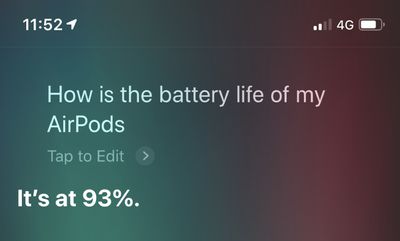
If you're a fan of Siri and you're wearing your AirPods, you can always ask the virtual assistant "How is the battery life of my AirPods?" and you should get an answer.
On Apple Watch
You can check the battery level of your AirPods from your wrist, whether they're paired with your iPhone or directly with your Apple Watch.
To do so, bring up the Control Center on your Apple Watch: Swipe up on a watch face, or when in an app, press the bottom edge of the screen then drag up the Control Center. Then tap the Apple Watch battery icon, indicated by a percentage.
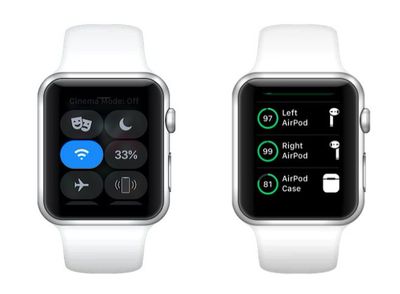
Your AirPods' battery level will be displayed as a ring below the Apple Watch battery percentage, and if you place a pod in its charging case, you'll see individual percentage charges for the lot.
On the Charging Case
If your AirPods are in their case, the light inside the case shows the charge status of your AirPods. (On second-generation AirPods, this light is located on the front of the case.)

If not, the light shows the status of the case. Green means charged, and amber indicates less than one full charge remains.
























Top Rated Comments
The Airpod batteries are just so small that there is just a single cell in each one. So there is no usage balancing that can be done by a controller. It's therefore expected that you would see some degradation appear after about 300 cycles, where it becomes quite noticeable after 600 cycles.
Totally off-topic, but the battery controller is one of the things that makes Tesla's battery tech so amazing. It's one thing to have a controller manage a few dozen cells in a stable environment as Apple does with Macbooks. It is entirely another thing to have a controller managing many thousands of lithium cells in a variety of harsh environments. Making a good controller is of that scale is a hard science.
I’ve only had AirPods & Watch combo for 18 months !!
Miss the LED light indicator on the old charging cords.