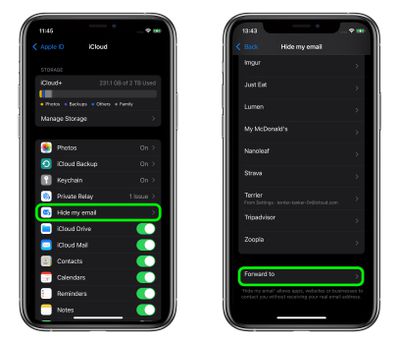With iOS 15 and the Hide My Email feature exclusive to iCloud+ subscribers, you can create unique, random email addresses that forward to your personal inbox whenever you want to keep your personal email address private.
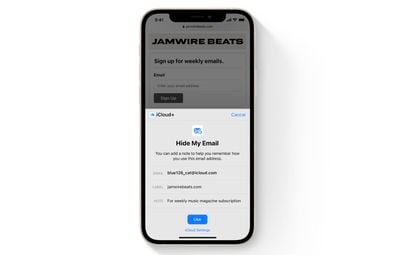
Hide My Email addresses are really useful if you think that a business or website is likely to share your email address with ad agencies or other third-parties for marketing purposes. Providing them with a dummy address means you can deactivate or delete the address at any time, ensuring any unsolicited emails don't reach your inbox.
You can also change the genuine email address that your randomly generated addresses forward their email to. The following steps show you how.
How to Change Your Hide My Email Forwarding Address
You can change the forwarding address for the dummy accounts that Hide My Email randomly generates. Here's how.
- Launch the Settings app on your iPhone or iPad.
- Tap your Apple ID name at the top of the main settings menu.
- Tap iCloud.

- Tap Hide My Email.
- Scroll to the bottom of the address list and tap Forward to.
- Select one of your email addresses, then tap Done.

Paid iCloud+ plans also include another premium feature called Private Relay, which ensures that all traffic leaving your device is fully encrypted, so that no third party between the website and your device can see the website being viewed. Check out our dedicated how-to for all the details.