In macOS, when you use the screenshot keyboard shortcuts or the capture tool to grab something on your Mac's screen, the images are saved with a default filename, such as "Screen Shot [date] at [time].png."
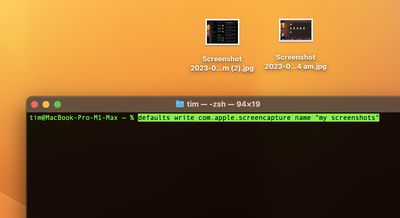
If you work with screenshots a lot, this file naming scheme may not be to your taste. But thanks to a simple Terminal command, you can change this default name to something more useful. The following steps show you how it's done.
- Launch the Terminal app (found in Applications/Utilities).
- Input the following command, and type your desired screenshot filename inside the double quote marks, then hit Enter: defaults write com.apple.screencapture name "my screenshots"
That's all there is to it. Try taking a screenshot to see your new image filename in action. Subsequent shots saved in the same location will automatically take a bracketed number – (2) or (3) for example – to differentiate them from each other.
If you want to revert back to the default screenshot filename, use the following Terminal command: defaults write com.apple.screencapture "include-date" 1; killall SystemUIServer
Did you know that you can also change the default file format of screenshots as well as the location where they are saved? Follow the links to learn how it's done.






















