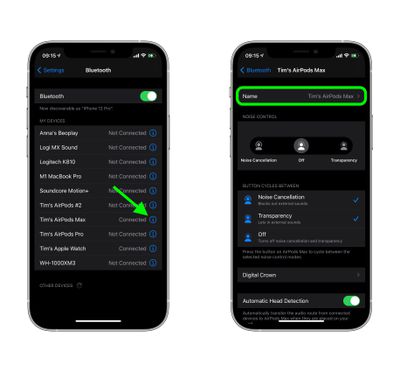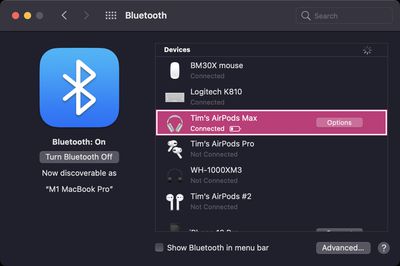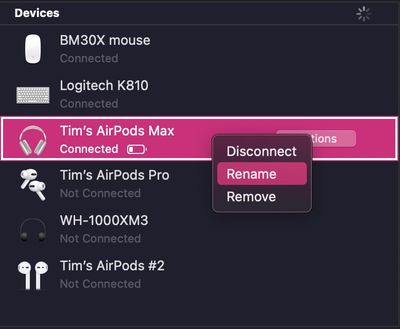When you've successfully paired new AirPods Max to an iPhone or iPad, Apple's over-ear headphones are given the default label "[Your Name]'s AirPods Max" in Bluetooth device lists. If you want, you can change this name by following these simple steps.

How to Change the Name of AirPods Max on iOS
- On your iPhone or iPad, launch the Settings app.
- Tap Bluetooth.
- Tap the "i" icon next to your AirPods Max in the My Devices list.

- At the next screen, tap Name and then input a new name for your headphones using the onscreen virtual keyboard.
How to Change the Name of AirPods Max on Mac
You can also rename your AirPods Max headphones on your Mac. Simply follow these steps to do so.
- On your Mac, launch System Preferences.
- Click the Bluetooth pane.

- With your AirPods Max connected to your Mac, right-click them in the Devices list and then select Rename in the pop-up menu.

- Type in a new name for your AirPods Max.
- Click the Rename button to confirm.
Note that the custom name you assign to your AirPods Max headphones will stay with them, so you'll be able to recognize them as such on any other devices you connect them to in future.