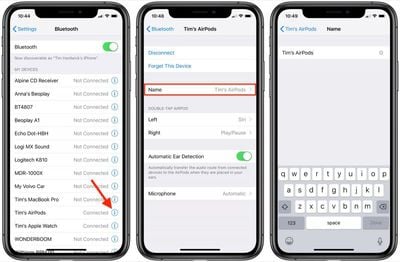Once you've successfully paired new AirPods, AirPods Pro, or AirPods Max to an iPhone or iPad, they'll be given the default name "[Your Name]'s AirPods." If you want, you can change this name by following the simple steps below.

How to Change the Name of AirPods, AirPods Pro, or AirPods Max on iPhone and iPad
- On your iOS device, launch the Settings app.
- Tap the name of your connected AirPods, just under your Apple ID banner. Alternatively, tap Bluetooth, then tap the "i" icon next to your AirPods in the My Devices list.

- At the next screen, tap Name and then input a new name for your AirPods using the onscreen virtual keyboard.
How to Change the Name of AirPods, AirPods Pro, or AirPods Max on Mac
You can also rename your AirPods on your Mac. Simply follow these steps to do so.
- On your Mac, launch System Preferences.
- Click the Bluetooth pane.
- With your AirPods connected to your Mac, right-click them in the Devices list and then select Rename in the pop-up menu.

- Type in a new name for your AirPods.
- Click the Rename button to confirm.