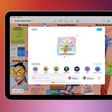In iOS 16, Apple has introduced some major changes to the Lock Screen experience, including the ability to have the wallpaper shuffle between a pre-selected set of photos.

Using the new Shuffle option, you can select multiple pictures from your photo library and opt to have the wallpaper shuffle between them on a set hourly or daily schedule, or every time you wake or tap your iPhone screen.
Once you've created a Photo Shuffle Lock Screen, you can adjust its shuffle frequency at any time to suit. The following steps show you how it's done.
- Wake your iPhone and use Face ID or Touch ID to unlock it.
- Press and hold on the Lock Screen until the wallpaper gallery appears.
- If necessary, swipe to the Photo Shuffle Lock Screen wallpaper that you'd like to change the shuffle frequency for, then tap Customize.
- Tap the ellipsis button (the three encircled dots) in the bottom-right corner of the screen.
- Tap Shuffle Frequency, then choose from Daily, Hourly, On Wake, and On Tap.
- Tap Done in the top-right corner to finish, then tap your Photo Shuffle wallpaper in the gallery to activate it.
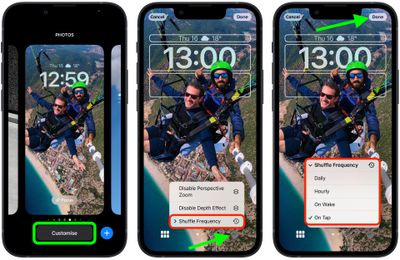
Your shuffle wallpaper will now be live with the adjusted shuffle frequency. Tap or wake your iPhone's screen to change the photo, or wait for it to change automatically, depending on your chosen option.