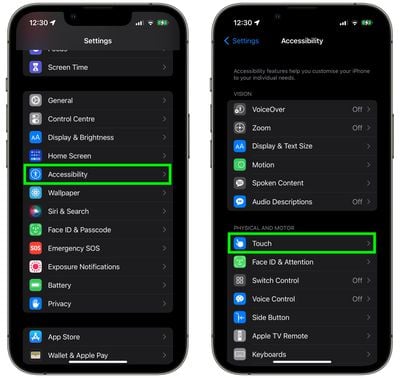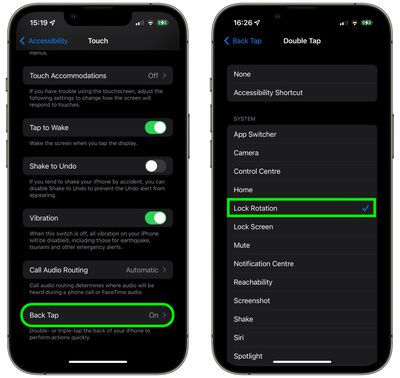On iPhone, Apple includes a Rotation Lock feature that when enabled locks the screen orientation so that it doesn't change when you rotate the device. Rotation Lock is usually enabled or disabled by invoking Control Center and then tapping the Lock Orientation button, but you can actually turn it on and off a lot quicker without even touching your iPhone's screen.
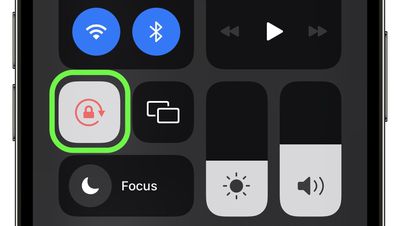
The method uses something called Back Tap, an accessibility feature that lets you assign an action to be triggered when you double-tap or triple-tap the back of your iPhone. One of the optional actions that Apple lets you assign to Back Tap is Rotation Lock, and once you've set it up, there's a good chance you won't use the button in Control Center ever again.
To control Rotation Lock using a double-tap or triple-tap of the back of your iPhone, follow the steps below. Note that Back Tap requires an iPhone 8 or newer model running iOS 14 or later.
- Launch the Settings app on your iPhone.
- Tap Accessibility.
- Under "Physical and Motor," tap Touch.

- Scroll down and tap Back Tap.
- Tap Double Tap or Triple Tap to set an action to trigger.
- Select Lock Rotation from the list.

After assigning an action to a Back Tap using the above steps, the Back Tap is immediately ready to use, so go ahead and give it a go.
There are numerous actions that you can assign to a Back Tap on iPhone. You could use it for quick access to something –- launching a specific app or Control Center, for example. You can set a Back Tap to turn activate Zoom, bring up the Camera, or even trigger a shortcut.