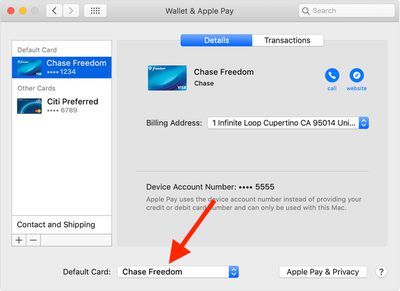Apple Pay is a convenient way to pay for things with your iPhone or Apple Watch when you're out and about, but it's also an easy and secure way to pay when buying merchandise online with your Mac, wherever you see the Apple Pay symbol when checking out.
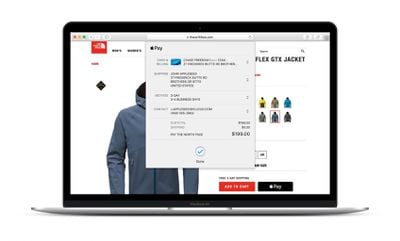
Your Mac will use the default card in your Wallet that's set up to work with Apple Pay. If you have multiple cards in your Wallet, you can easily change the default card your Mac uses by following the steps below.
Bear in mind, whichever card you choose as the default will become your preferred card for Mac App Store, Apple Music, and Apple services. Here's how it's done.
- Launch System Preferences from your Mac's Dock, from the Applications folder, or from the Apple menu bar ( -> System Preferences...).
- Click Wallet & Apple Pay.

- Select your preferred card from the Default Card pop-up menu at the bottom of the preference pane.
That's all there is to it. Note that you can also change the default card that Apple Pay uses when you pay for something with your iPhone and with your Apple Watch.