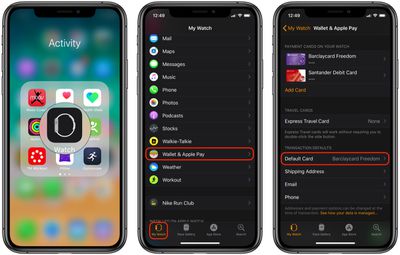You can use Apple Pay in stores to make purchases using your iPhone wherever you see the Apple Pay logo or the contactless symbol. It's as easy as holding your device near the terminal and authenticating the transaction with Face ID or Touch ID.

But if it's more convenient, you can use your Apple Watch instead. Simply double-click the side button and hold the display of your Apple Watch within a few centimeters of the contactless reader, and the transaction will be processed with an audible ding.
Your Apple Watch will use the default card in your Wallet that's set up to work with Apple Pay. If you have multiple cards in your wallet, you can easily change the default card your Apple Watch uses by following the steps below.
How to Change the Default Card for Apple Pay on Apple Watch
- Launch Apple's stock Watch app on your iPhone.
- Tap the My Watch tab.

- Tap Wallet & Apple Pay.
- Under Transaction Defaults, tap Default Card, then choose the card you'd like to use for Apple Pay transactions.
Once you've chosen your default card on Apple Watch, you can start paying for things with it right away.
Pro Tip: If you have two cards that you switch between frequently, set one card as the default on your Apple Watch and the other card as the default on your iPhone. Once you remember which card is set to which device, you can choose which one to pay with simply by using either your watch or your phone at the terminal.