![]() Several TV and music services and other apps offer free trials through the App Store that automatically renew to become paid subscriptions after the trial period ends.
Several TV and music services and other apps offer free trials through the App Store that automatically renew to become paid subscriptions after the trial period ends.
If you want to prevent an App Store subscription from running beyond the trial period or cancel a subscription you're currently paying for, then read on. This article explains how to cancel any App Store subscription on iOS, Mac, and Apple TV.
How to Cancel App Store Subscriptions on iOS
- Open Settings on your iPhone or iPad.
- Tap your Apple ID at the top of the page.

- Tap Subscriptions.
- Tap on the subscription in the list that you wish to cancel.

- Tap Cancel Subscription at the bottom.
How to Cancel App Store Subscriptions on Mac
- Launch the App Store application.
- At the bottom left corner, click on your name to load your account and previous purchases.

- Near the top right of the window, click View Information. Enter your Apple ID credentials if required.

- Scroll down to the Manage section and on the Subscriptions line, click Manage.

- In the Active section, click Edit next to the subscription that you want to cancel.

- Click the Cancel Subscription button.

How to Cancel Subscriptions on Apple TV
- Open Settings on your Apple TV.
- Select Users and Accounts.

- Select the user you wish to manage subscriptions for.

- Scroll down and select Subscriptions. Enter your Apple ID credentials if requested.

- Choose the subscription that you want to end.

- Select Cancel Subscription.

- Confirm that you want to cancel.
How to Change a Subscription or Re-subscribe to a Canceled Service
Apple keeps a record of your subscription history, which makes it easy to re-subscribe to a service you previously canceled. (Note that after re-subscribing to a service, your subscription will automatically renew until you cancel it again.) You can also change an existing subscription from the same screens. The following steps relate to iOS and are largely similar to the ones for canceling a subscription.
- Open Settings on your iPhone or iPad.
- Tap your Apple ID at the top of the page.
- Tap Subscriptions.
- Under the Expired section, tap on the service that you wish to re-subscribe to, or tap an active subscription to change it.

- Tap the in-app purchase payment method you want to use to purchase the new subscription and authorize with Touch ID or Face ID.
How to Change or Re-subscribe to a Service on Mac
- Launch the App Store application.
- At the bottom left corner, click on your name to load your account and previous purchases.
- Near the top right of the window, click View Information. Enter your Apple ID credentials if required.
- Scroll down to the Manage section and on the Subscriptions line, click Manage.
- In the Expired section, click Edit next to the service that you want to re-subscribe to, or click Edit next to an active subscription to change it.

- Select your desired subscription option.

- Click the Done button at the bottom of the page and authorize with your credentials or Touch ID.



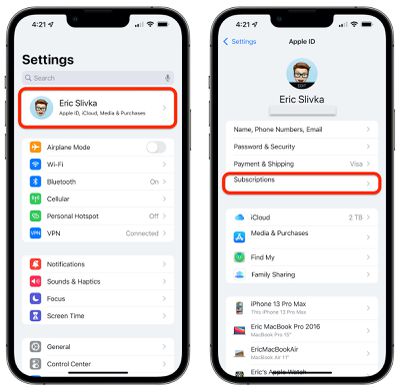
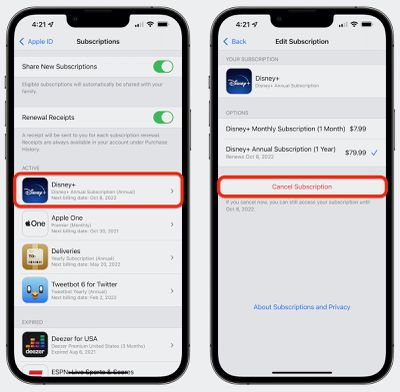
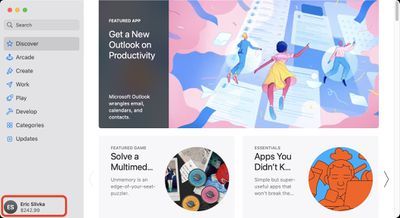
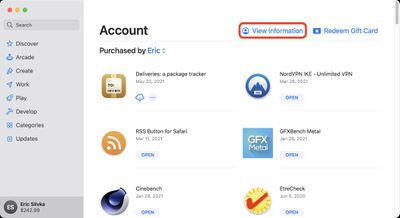
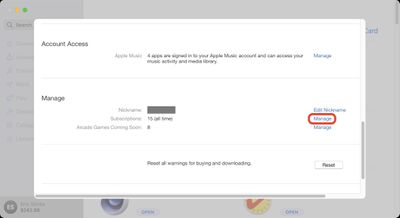
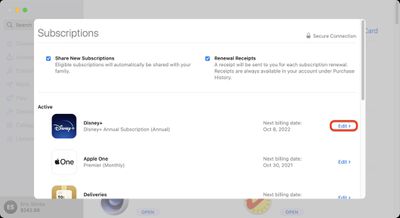
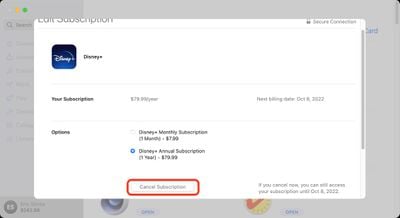
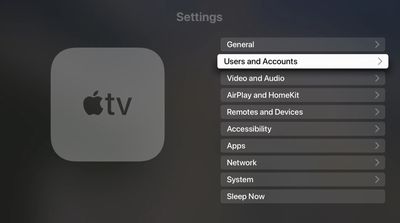
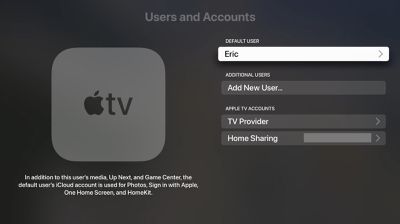
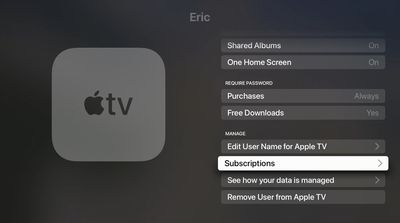
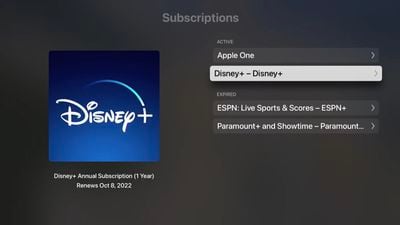
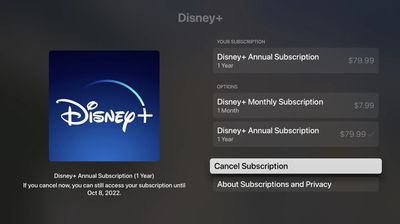
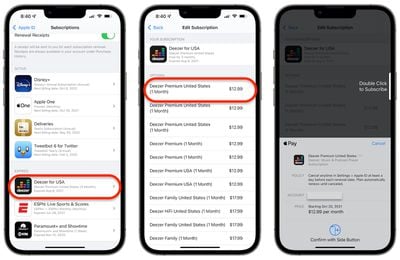
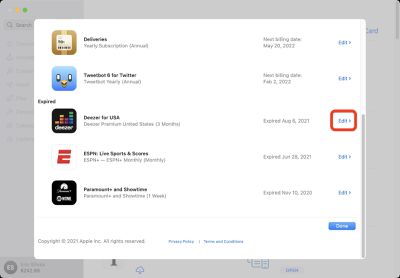
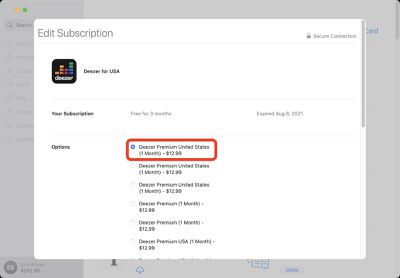






















Top Rated Comments
My friend who has an Android phone wanted to manage his daughter's subscription (she has an iPhone) and when clicking the link in an email from Apple to do so, it seems he was directed to the Android Music app which he didn't have installed. There was no mention about that app being required to manage the subscription.
I think this is something that should be manageable by logging into one's Apple ID in a web browser.
I really do loath calling to cancel service (I'm looking at you SiriusXM) only to have the phone rep go over "other packages" that I might be interested in.