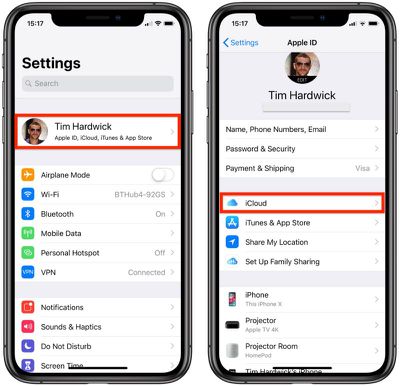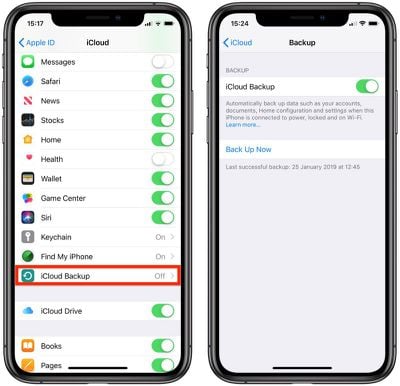Creating an iPhone or iPad backup should be routine for most users, as it's a simple procedure and the easiest way to recover your data if your device is replaced, lost, or stolen.
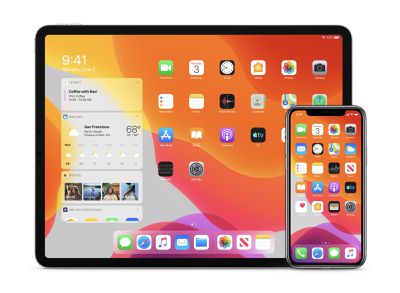
There are two types of backup available to iOS users. iCloud backups are encrypted automatically and stored in the cloud, and you can create and use them anywhere with a Wi-Fi connection. By contrast, computer-based backups are created and stored on your Mac or PC, encryption is optional, and you have to connect your device to your computer to restore one.
Here, we're going to show you how to make an iCloud backup of your iPhone or iPad, which doesn't require a computer.
How to Create an iCloud Backup
- Connect your iOS device to a Wi-Fi network.
- Launch the Settings app.

- Tap your name in the top banner.
- Tap iCloud.
- Tap iCloud Backup.

- Toggle the iCloud Backup switch to the green ON position.
- Tap Back Up Now and wait for the process to complete.
Once you've switched on the toggle next to iCloud Backup, your device will automatically back up each day, so long as the device's screen is unlocked and it's connected to a power source and a Wi-Fi network. Also make sure that you have enough available space in iCloud for the backup. iCloud comes with 5GB of storage for free, but most users will quickly eat that up. Fortunately, plans start at just $0.99 for 50GB of storage.
If you also subscribe to Apple services such as Apple Music or Apple TV+, you may be able to save money by subscribing to Apple One. With Apple One, you can choose a subscription plan that includes 50 GB, 200 GB or 2 TB of iCloud storage.