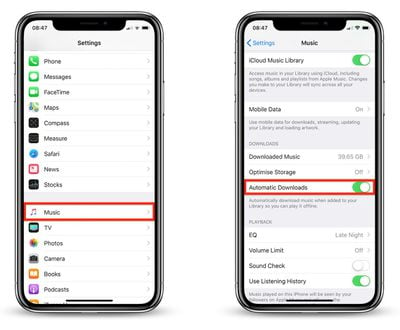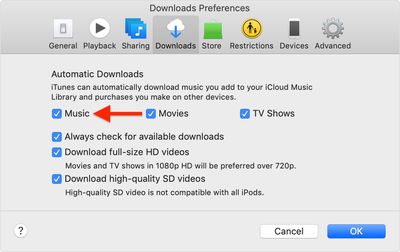Normally when you add songs or albums from the Apple Music catalog to your library and then play them back, the tracks are streamed to your device or computer.
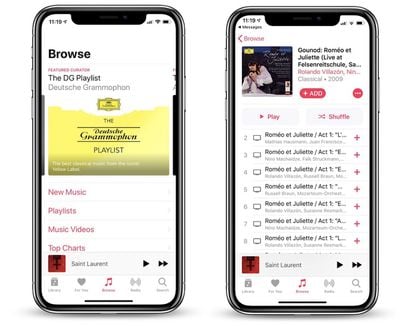
This avoids using up local storage, but it also has a major drawback –- the content becomes unavailable if you don't have an active internet or cellular connection.
Fortunately, you can avoid this situation altogether by enabling Automatic Downloads. With this option turned on, Apple Music content automatically downloads to your device or computer when you add it to your Library.
Enabling Automatic Downloads on iPhone and iPad
- Launch the Settings app on your iOS device.
- Tap Music in the apps list.

- Turn on the toggle switch next to Automatic Downloads.
Enabling Automatic Downloads on Your Computer
- Launch iTunes.
- On Mac, choose iTunes -> Preferences from the menu bar. On Windows, choose Edit -> Preferences from the iTunes window menu bar.

- Click the Downloads tab, and under Automatic Downloads, check the box next to Music.
- Click OK.
Note that you can download and access the same content on up to 10 devices for as long as your Apple Music subscription is active.