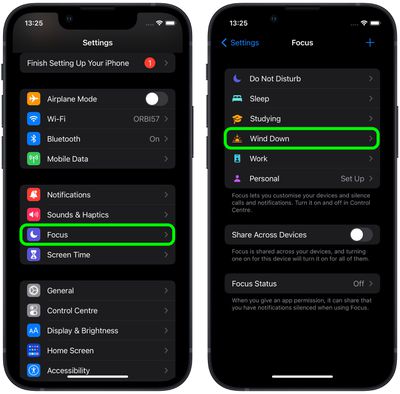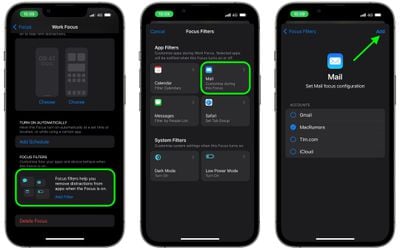Apple in iOS 15 introduced Focus mode, an expansion of Do Not Disturb that allows you to set up different permissions for apps, contacts, and more depending on what you're doing. In iOS 16, Apple has expanded what Focus modes can do with new features, including the ability to add Focus Filters. This article explains how Focus Filters can be used to associate a Mail account with a Focus.

Focus Filters are a completely new feature in iOS 16. With this option, you can filter out content within apps, or display only a specific Mail account or Calendar that pertains to your Focus. When you use a Focus with a filter set, the app with the filter will only show what you've selected and will hide everything else. If you have an office Focus, for instance, you might filter out other Mail accounts that aren't related to your work.
How to Associate a Mail Account With Your Focus
- Launch the Settings app on your iPhone, then tap Focus.
- Select the Focus mode that you want to associate a Mail account with.

- Scroll down, and under "Focus Filters," tap Add Filter.
- Choose Mail from the app filter options.
- Tap the Mail account that you want to include, then tap Add.

Your Mail filter will now be active the next time you enable the Focus mode.
Apple has made a Focus Filter API for developers so that third-party apps can allow the same specific filtering options within a Focus as Apple's own app. If you use a third-party email app, for example, you'll be able to select a mailbox to show within that app provided the developer adds the Focus Filter API. For more on everything new in Focus with iOS 16, check out our comprehensive guide.