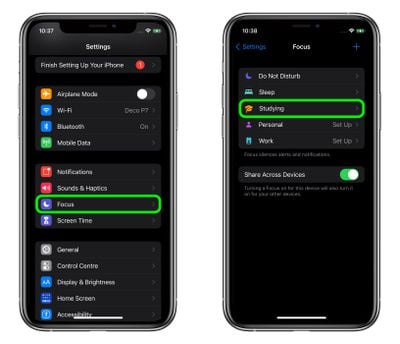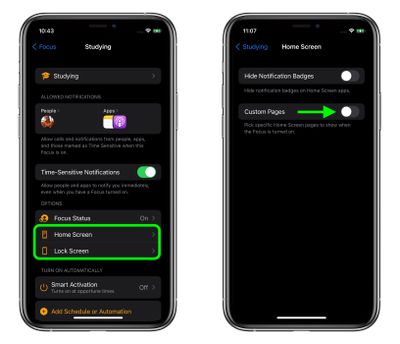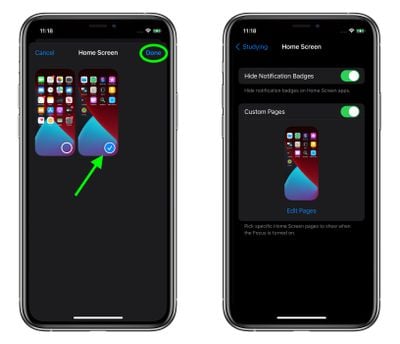Apple's new Focus feature in iOS 15 lets you set up your device to help you be in the moment and zone in on a single thing. Focus does this by filtering notifications based on what you're doing, and you can customize Focus modes for specific scenarios, like studying, spending time with family, or winding down before bed.
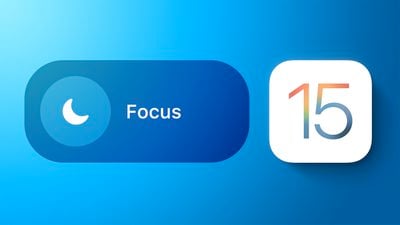
When a Focus mode is active, you can also choose to show only specific app pages and hide all notification badges from the Home Screen. Using this feature, you can dedicate a specific screen of apps to a given Focus mode, blocking out distractions like social networking apps and leaving you only with what's relevant.
In addition, you can choose to dim your Lock Screen appearance and/or control whether silenced notifications appear on it. The following steps show you how to set up all of these options.
- Launch the Settings app on your iPhone, then tap Focus.
- Select a Focus mode.

- Under "Options," tap either Lock Screen or Home Screen. In our example, we're going to customize Home Screen pages.
- Toggle the switch next to Custom Pages.

- On the next screen, check with a tap the pages that you want to appear on your Home Screen when this focus mode is active. Any that don't get the blue check will be hidden.
- Tap Done when you're happy. If you change your mind, you can switch up your selection by tapping Edit Pages.

For all the details on what Focus has to offer in iOS 15, check out our dedicated guide.