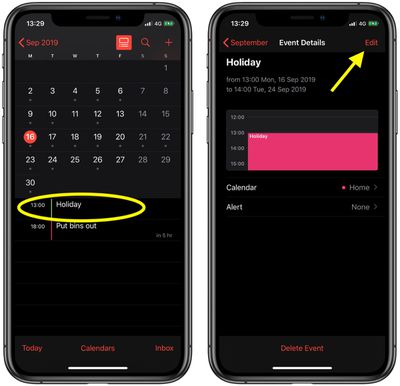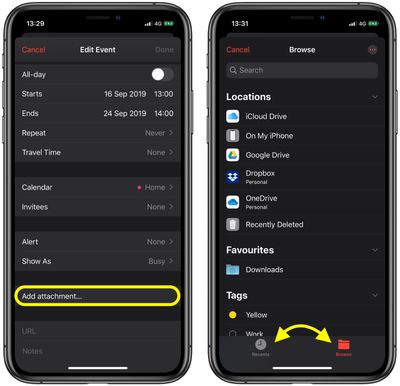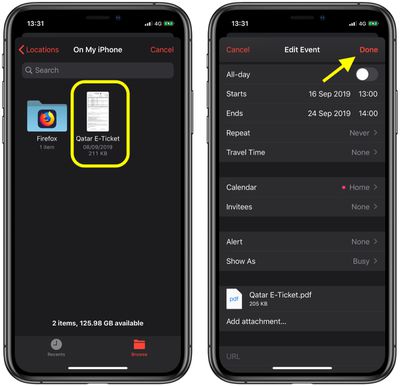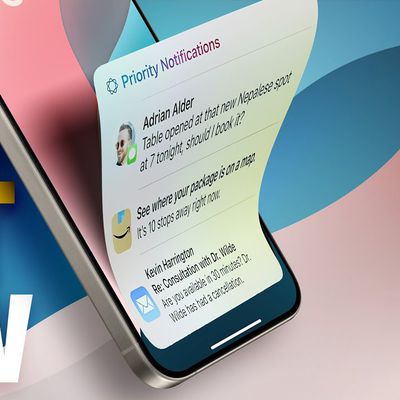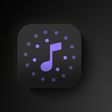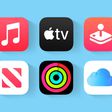![]() In iOS 13, Apple has added the ability to attach files to events in the Calendar app. It's a neat feature to have available because it means that when an event comes around you'll have any related documents or information immediately to hand.
In iOS 13, Apple has added the ability to attach files to events in the Calendar app. It's a neat feature to have available because it means that when an event comes around you'll have any related documents or information immediately to hand.
For example, if you have a vacation or business trip coming up, you can attach flight times, hotel reservations, emails, and other relevant files you might need so they don't get lost in your inbox. The steps below show you how to attach files to events in the Calendar app.
- Launch the stock Calendar app on your iPhone or iPad then tap an event that you want to attach a file to or create a new event. In our example, we're working with an existing event.
- Tap Edit in the top-right corner of the screen.

- Scroll down and tap Add attachment....
- Tap the file you want to attach in Recents, or choose the Browse tab to navigate to a file, then tap it.

- Tap Add attachment again to attach additional files if you wish, and tap Done in the top-right corner of the screen when you're finished.

That's all there is to it. To open your attachments any time, simply select the calendar event and tap the attachments one by one to open them individually.