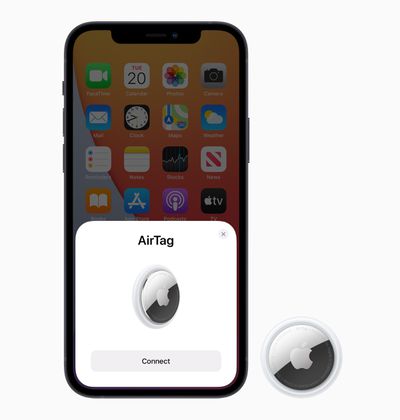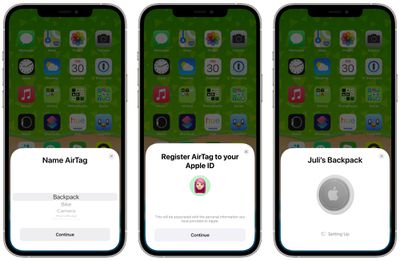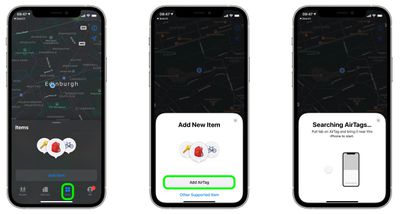Apple's AirTags are small, button-shaped devices that are designed to be attached to items like keys and wallets to allow these accessories to be tracked using Bluetooth right alongside Apple devices in the Find My app.

If you've just got hold of a new AirTag, you'll want to get it set up and ready for use. Before you do, make sure you've updated your iPhone or iPad to iOS 14.5 or iPadOS 14.5, respectively. You can check your iOS version in Settings -> General -> Software Update.
How to Add an AirTag on iPhone and iPad
- Make sure your iPhone is unlocked and showing the Home Screen.
- Remove the battery tab from the AirTag if you haven't already done so, then hold it near your iPhone.
- Tap Connect on the card that appears on the screen.

- Choose a name from the list, or tap Custom Name to type a name and select an emoji, then tap Continue.

- Tap Continue to register the item to your Apple ID, then tap Finish.
How to Add an AirTag in Find My
If you want, you can register a new AirTag right from within the Find My app.
- Launch Find My, then tap Items.
- Scroll to the bottom of the Items list and tap Add New Item.
- Tap Add AirTag, then follow the onscreen instructions.

If the AirTag is registered to someone else's Apple ID, they'll need to unlink it before you can add it. They can do so in Find My on their iPhone: Tap Items, then tap the AirTag to remove. Bring the item near the iPhone and tap Remove item, then follow the onscreen instructions.