 Apple's AirDrop feature lets you wirelessly send and receive files between nearby Macs as well as to and from local iOS devices. It's usually accessed from the sidebar of an open Finder Window (or using the Command + Shift + R keyboard shortcut within Finder), but here we're going to share with you a trick that enables you to launch AirDrop straight from your Mac's Dock.
Apple's AirDrop feature lets you wirelessly send and receive files between nearby Macs as well as to and from local iOS devices. It's usually accessed from the sidebar of an open Finder Window (or using the Command + Shift + R keyboard shortcut within Finder), but here we're going to share with you a trick that enables you to launch AirDrop straight from your Mac's Dock.
Having the AirDrop shortcut in your Dock will allow you to access it from any screen, regardless of the application you're using, and without having to open a Finder window first. Regular AirDrop users in particular should appreciate the convenience it provides.
How to Add AirDrop to Your Mac's Dock
- Open a Finder window or click the Desktop.
- In the Finder menu bar, select Go -> Go to Folder.

- Paste the following directory path into the dialog and press Enter: /System/Library/CoreServices/Finder.app/Contents/Applications/

- The Contents/Applications folder within the Finder.app package will appear. Using your mouse, drag the AirDrop app to the desired location in your Dock.

- Close the Finder window.
Next time you want to open the AirDrop window to share something, simply click the app icon in your Mac's Dock. Note that you can also drag the iCloud Drive app from the Finder package in the same way, for quick one-click access to the files and folders in your cloud storage.


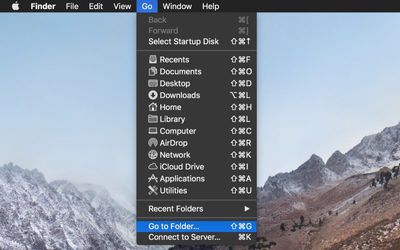
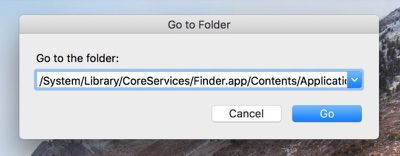
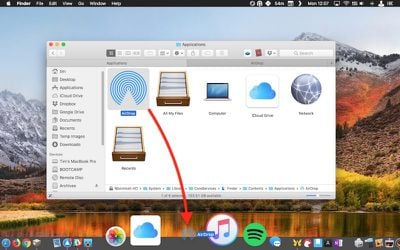






















Top Rated Comments
AirDrop is one of macOS’ best features... (when it works)