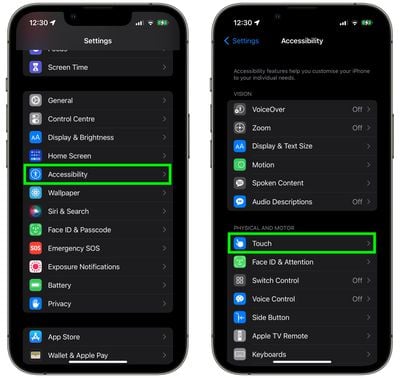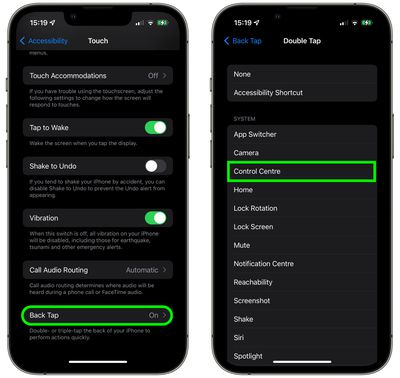Activating Control Center on an iPhone with no Home button usually involves sliding your finger diagonally down from the top-right corner of the screen. If your other hand isn't free, this isn't very convenient, but fortunately there's another way of accessing Control Center that doesn't even require you to touch the screen.

It uses something called Back Tap, an accessibility feature that lets you assign an action to be triggered when you double-tap or triple-tap the back of your iPhone. One of the optional actions that Apple lets you assign to Back Tap is Control Center, and once you've set it up, it's a neat alternative way of bringing it up when you've got your hands full.
To assign Control Center to a double-tap or triple-tap of the back of your iPhone, follow the steps below. Note that Back Tap requires an iPhone 8 or newer model running iOS 14 or later.
- Launch the Settings app on your iPhone.
- Tap Accessibility.
- Under "Physical and Motor," tap Touch.

- Scroll down and tap Back Tap.
- Tap Double Tap or Triple Tap to set an action to trigger.
- Select Control Center from the list.

After assigning an action to a Back Tap using the above steps, the Back Tap is immediately ready to use, so go ahead and give it a go. You can also use the same Back Tap to dismiss Control Center.
There are numerous actions that you can assign to a Back Tap on iPhone. You could use it for quick access to something –- launching a specific app, for example. You can set a Back Tap to turn Rotation Lock on/off, activate Zoom, bring up the Camera, or even trigger a shortcut.