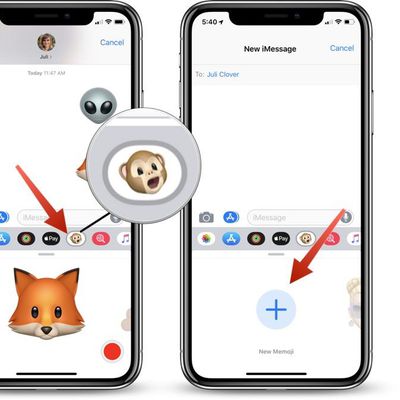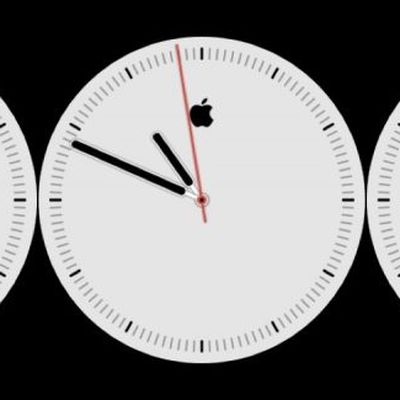
How to Customize the Monogram on Your Apple Watch

How to Force-Quit Misbehaving Apple Watch Apps
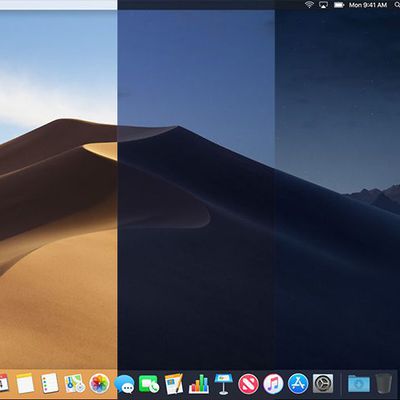
How to Use macOS Mojave's New Dynamic Desktop Feature
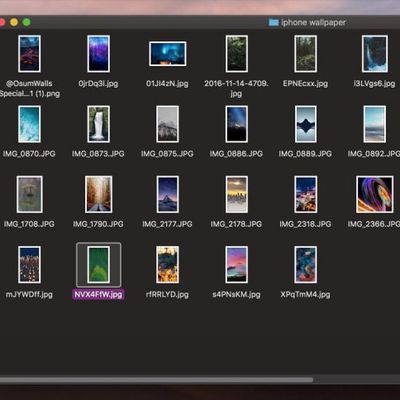
How to Use Finder Quick Actions in macOS Mojave
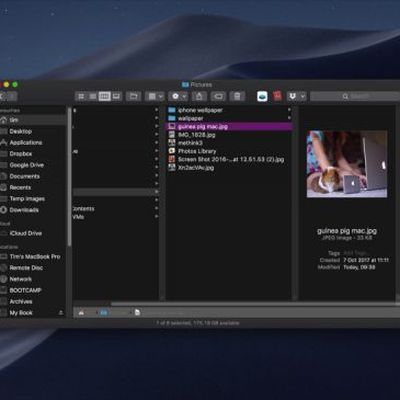
How to Use Quick Look in macOS Mojave
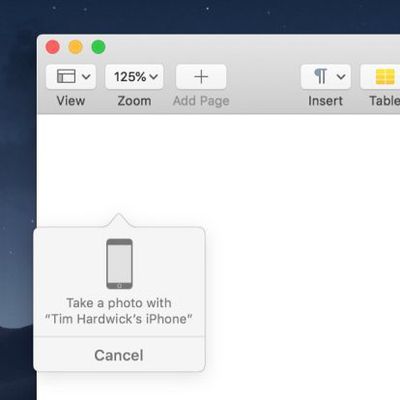
How to Use the New Continuity Camera Feature in macOS Mojave
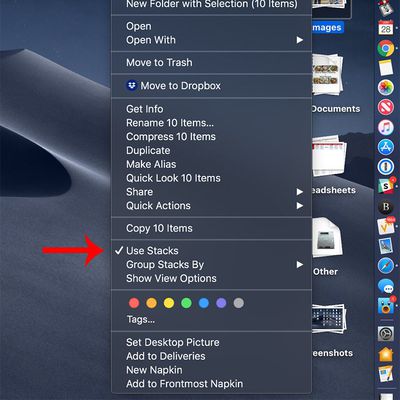
How to Organize Your Mac's Desktop With Stacks in macOS Mojave
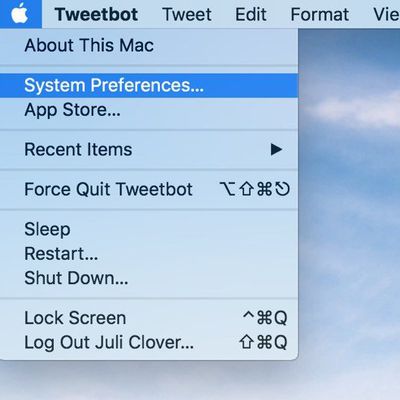
How to Enable Dark Mode on Mac
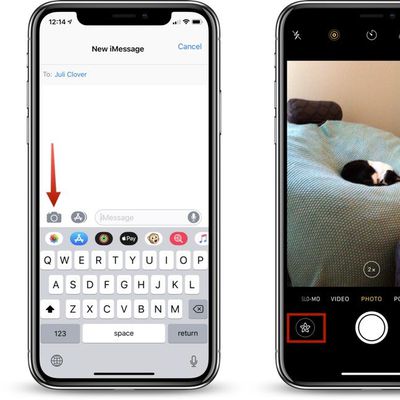
How to Use the Effects Camera in Messages
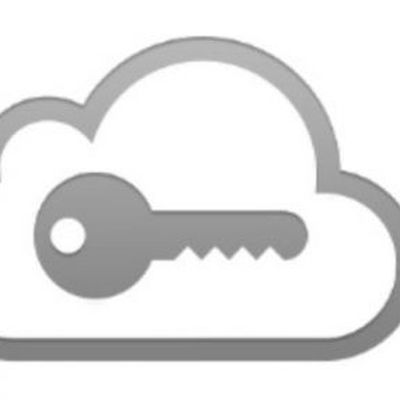
How to Use Automatic Strong Passwords and Password Auditing in iOS 12
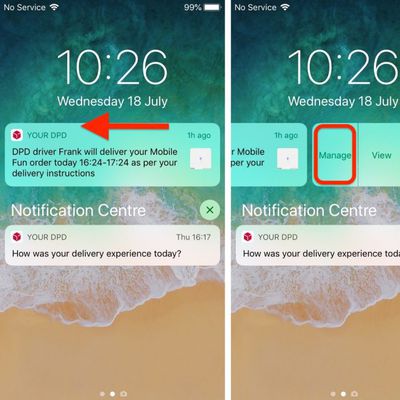
How to Use Instant Tuning in iOS 12 and Change Notification Behavior on the Fly
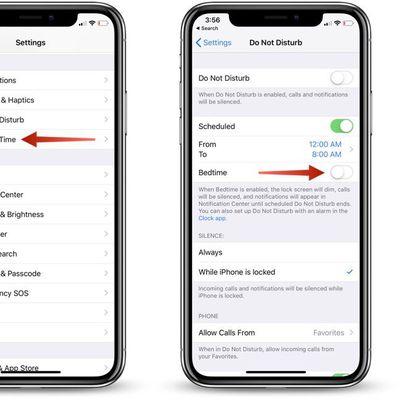
How to Enable iOS 12's New Do Not Disturb at Bedtime Feature
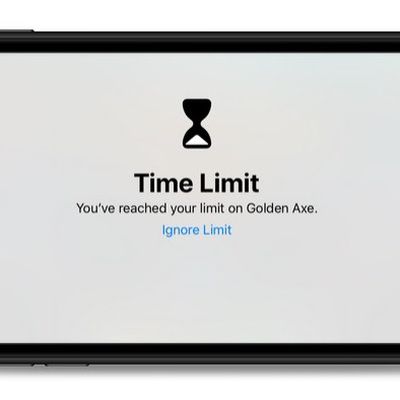
How to Use App Limits and Downtime in iOS 12
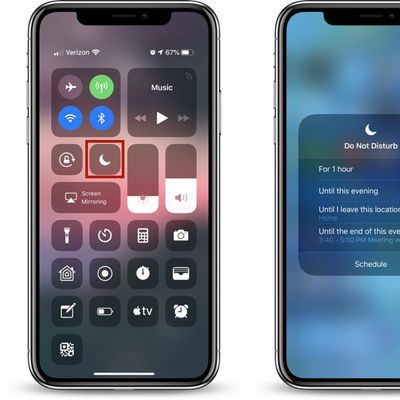
How to Use iOS 12's New Do Not Disturb Options
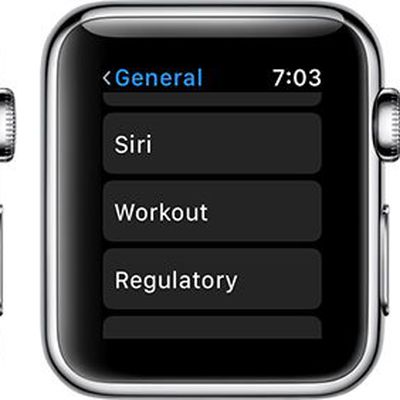
How to Use the Siri Raise to Speak Feature in watchOS 5
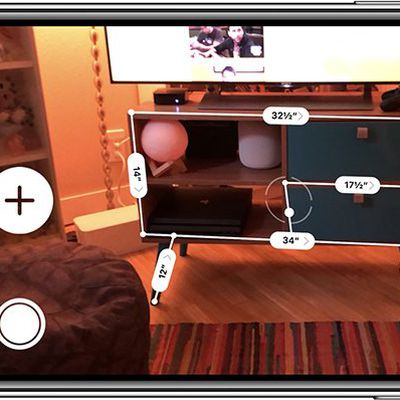
How to Use the New Augmented Reality Measure App in iOS 12
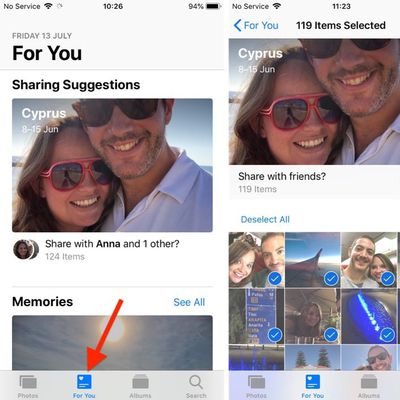
How to Use the New Photos App Features in iOS 12
How to Use Walkie-Talkie in watchOS 5

HomePod Guide: How to Create Multiple Timers, Search for Lyrics, Find Your iPhone, and Make Calls