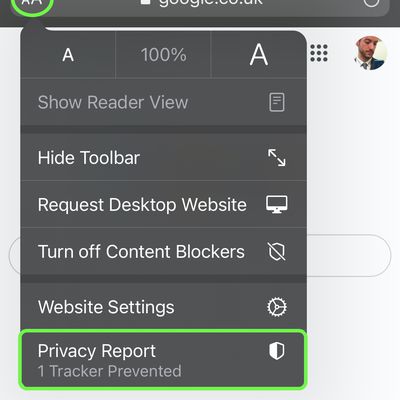How to Enable Facebook's Dark Mode on iPhone and iPad

How to Tell Which Mac Apps Are Optimized for Apple Silicon
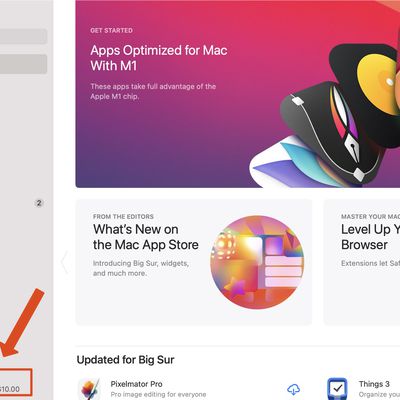
How to Install iPhone or iPad Apps on an M1 Mac
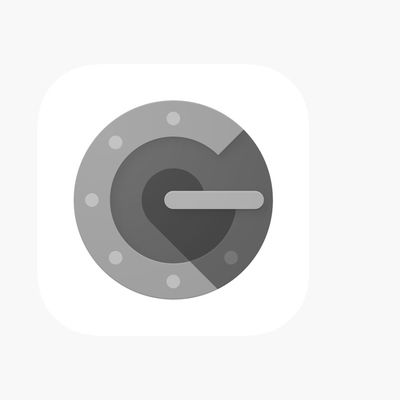
How to Transfer Google Authenticator Accounts to Your New iPhone

How to Create a HomePod or HomePod Mini Stereo Pair

How to Set Up Home Theater Audio with HomePod and Apple TV 4K

How to Watch the Mac-Focused Apple Event on November 10, 2020
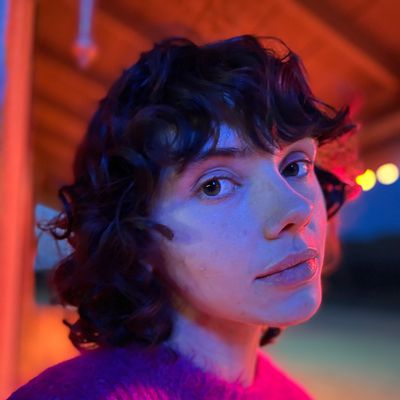
How to Use Night Mode When Taking Portrait Shots on iPhone
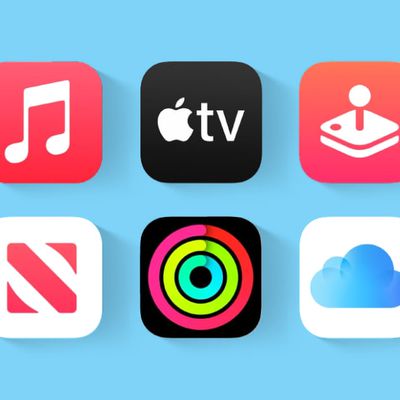
How to Sign Up to Apple One on iPhone and iPad
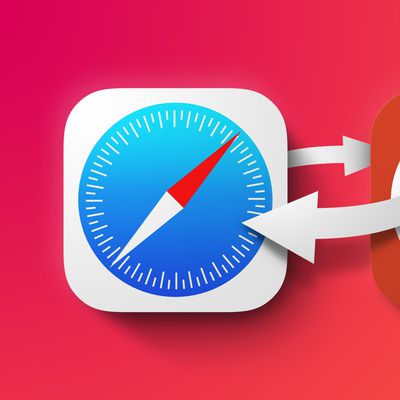
How to Change the Default Web Browser on iPhone and iPad

How to Change Activity Goals on Apple Watch

Measure Someone's Height with Your iPhone's Camera
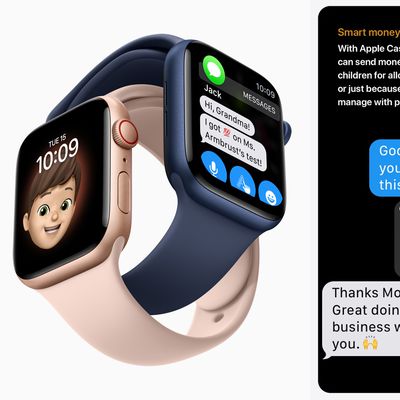
How to Set Up and Use Apple Cash Family

How to Take Night Mode Selfies on iPhone 12 and Later Models

How to View Apps on Apple Watch as a List

How to Delete Apps on Apple Watch
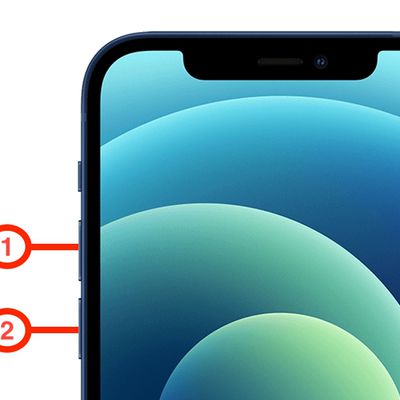
How to Hard Reset or Force Restart iPhone 12

iPhone 12 5G Settings: How to Save Data and Battery