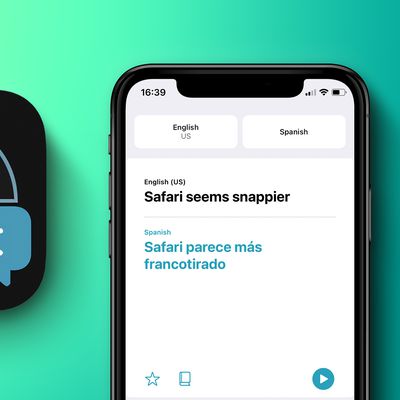How to Find Your Powerbeats Pro Serial Number and Check Firmware
How to Enable or Disable Optimize Mac Storage
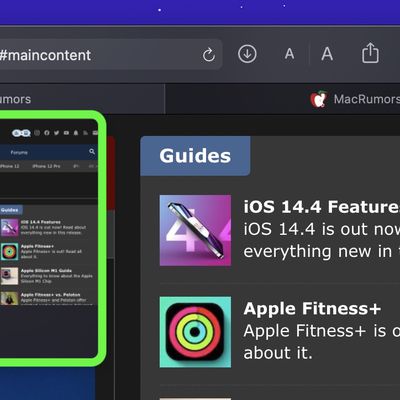
How to Disable Tab Previews in Safari on Mac
How to Clear Safari Reading List

How to Fix the 'Steam Needs to Be Online to Update' Mac Error
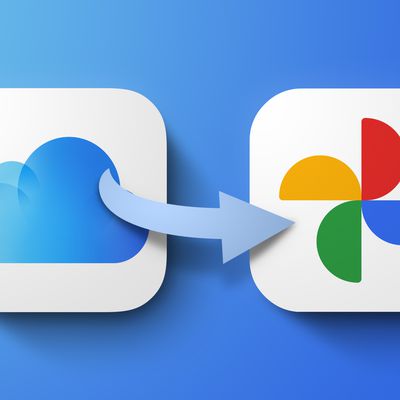
How to Transfer Your Apple iCloud Photos to Google Photos

How to Watch YouTube on a Third-Generation Apple TV
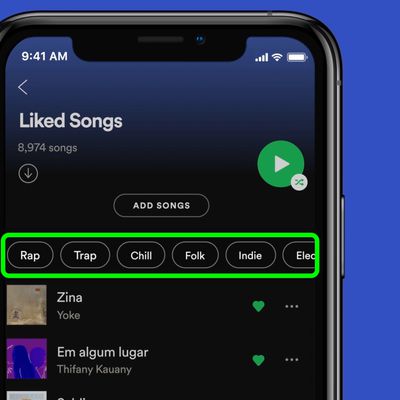
How to Sort Liked Songs in Spotify By Genre or Mood
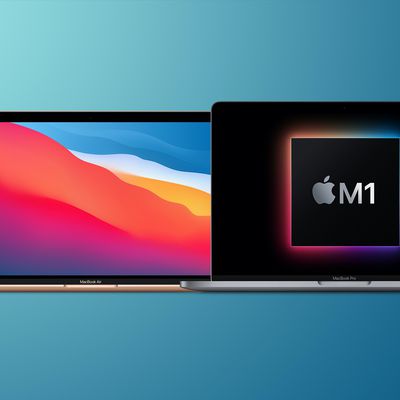
How to Erase an M1 Mac

How to Turn Off HomePod Mini Proximity Notifications and Vibrations on iPhone
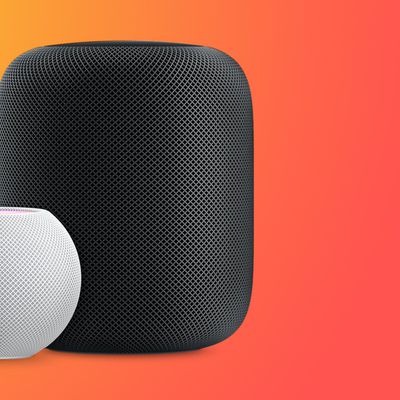
How to Change Siri and Audio Volume on HomePod
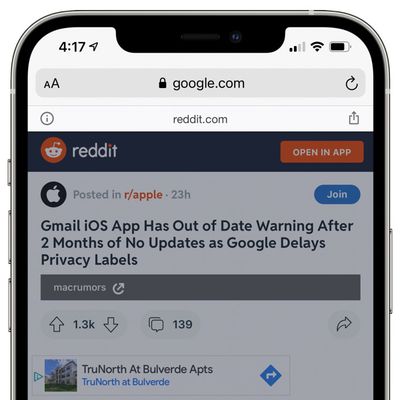
How to Disable Reddit's Annoying 'Open in App' Safari Popup
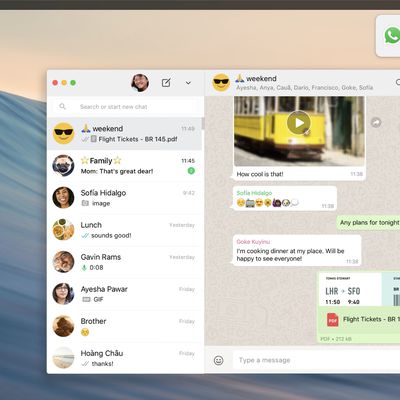
How to Use WhatsApp on Your Mac
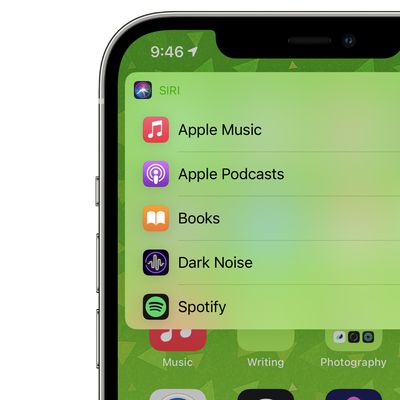
How to Change Your Preferred Music App Using Siri in iOS 14.5
How to Stop Websites From Asking For Your Location in Safari

How to Get Replacement AirPods Max Ear Cushions and Change Them Out

How to Import WhatsApp Chats into Telegram on iPhone
How to Create a New Group in Signal Encrypted Messenger
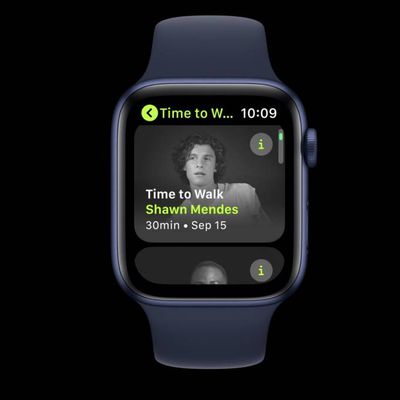
How to Use Time to Walk on Apple Fitness+