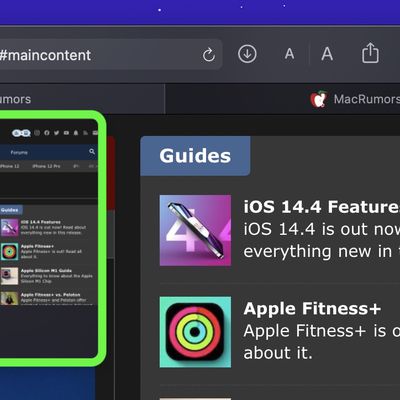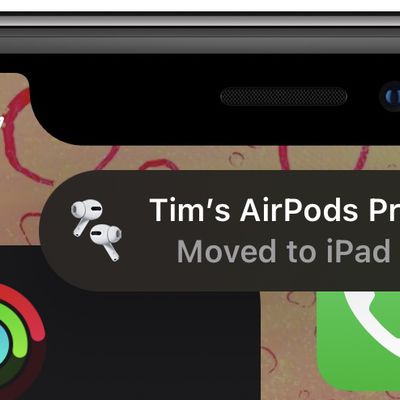
How to Stop AirPods From Automatically Switching to Other Devices
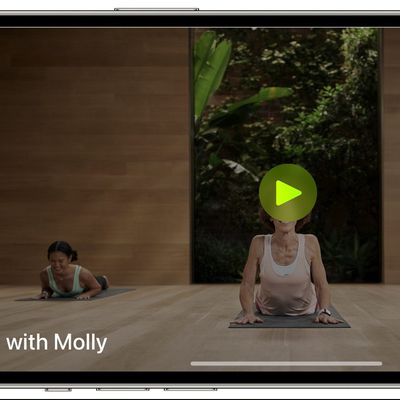
How to Delete Downloaded Videos on iPhone and iPad
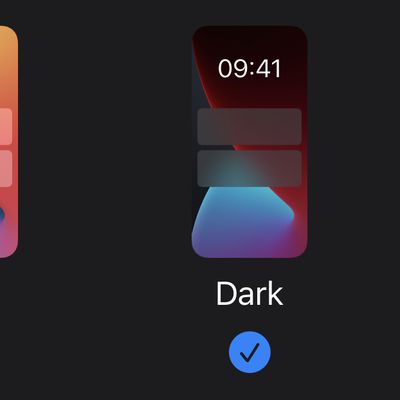
How to Change the Background Color of Notes on iPhone and iPad
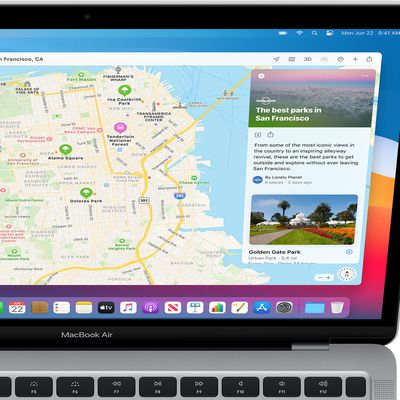
How to Clear Your Location History in Apple Maps
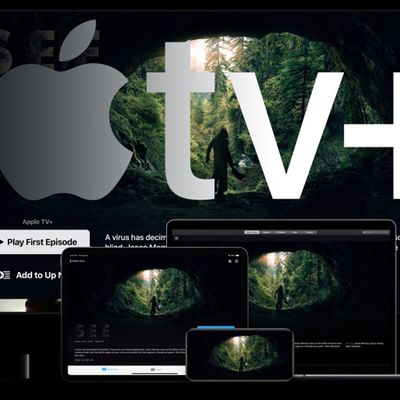
How to Turn on Closed Captions and SDH on iPhone, iPad, and Mac

How to Clear Google Maps Search History on iPhone and iPad

How to Turn On Subtitles and Change Languages in the Apple TV App
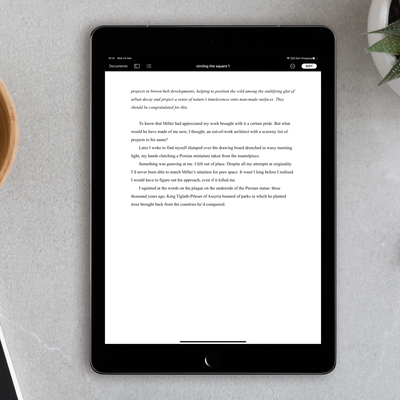
How to Use Reading View in Apple Pages, Numbers, and Keynote
How to Delete Cookies in Safari

How to Import Your Safari Bookmarks to Chrome
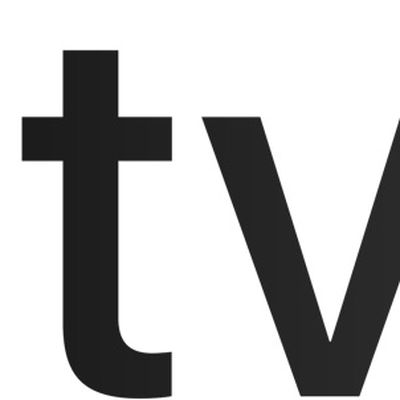
How to Type the Apple Logo on Mac, iPhone, and iPad
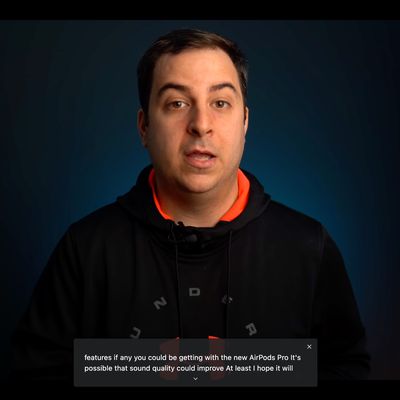
How to Enable Live Captions in Chrome Browser for Desktop
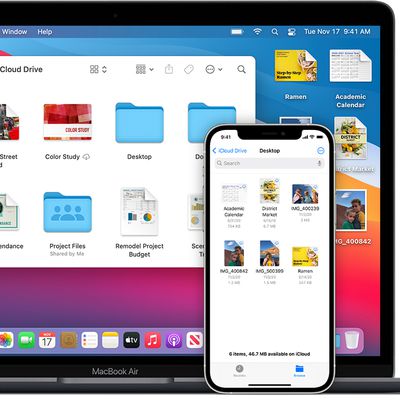
How to Sync Desktop and Documents Folder to iCloud on Mac

How to Automatically Empty Trash on Mac
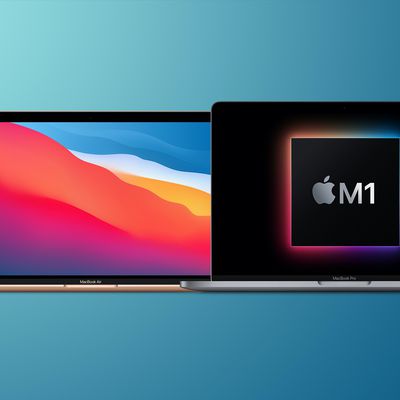
How to Launch the Intel Version of a Universal Apple Silicon App

How to Check Your Apple MagSafe Charger's Firmware

How to Make Sure Your Apple MagSafe Charger is Genuine

How to Find Your Powerbeats Pro Serial Number and Check Firmware
How to Enable or Disable Optimize Mac Storage