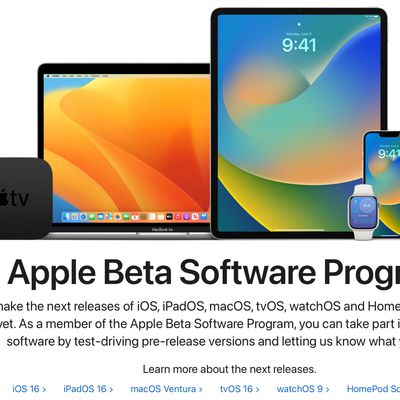
How to Install the iOS 16 Public Beta
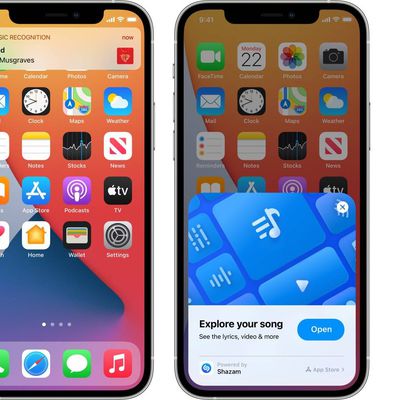
How to View Shazam Music Recognition History on iPhone and iPad
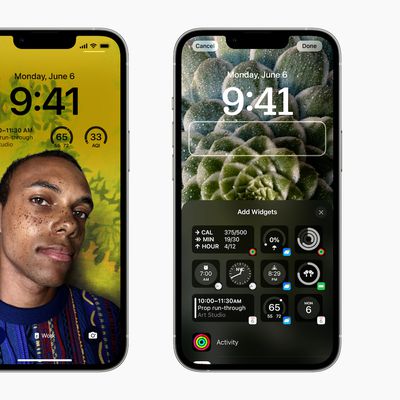
iOS 16: How to Disable Lock Screen Depth Effect

iOS 16: How to Delete a Lock Screen Wallpaper
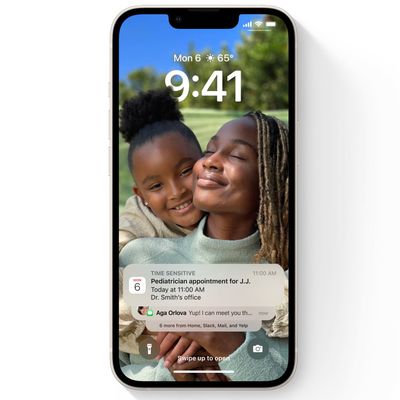
iOS 16: How to Change Notifications Layout on Your Lock Screen
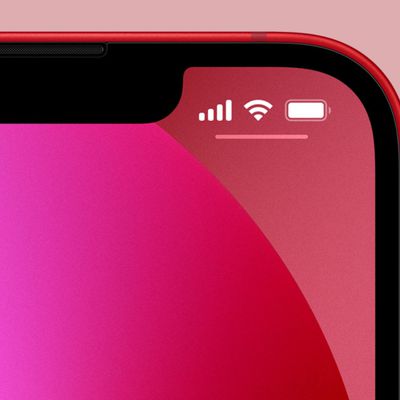
iOS 16: How to Display iPhone Battery Percentage on Your Lock Screen
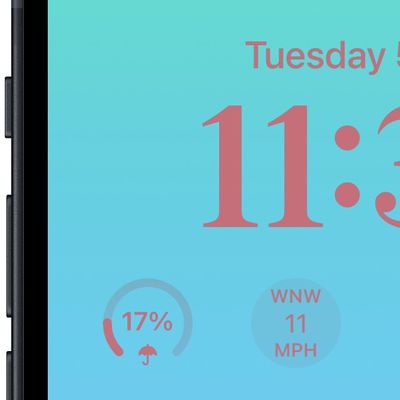
iOS 16: How to Show the Weather Forecast on Your iPhone Lock Screen
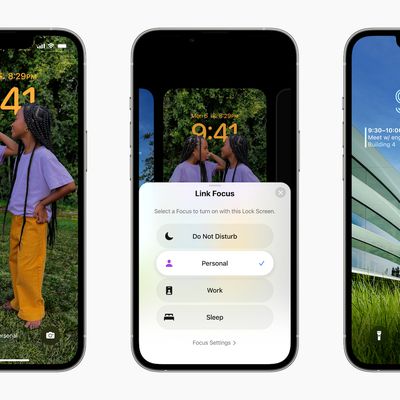
iOS 16: How to Set a Unique Lock Screen for Your Focus Mode
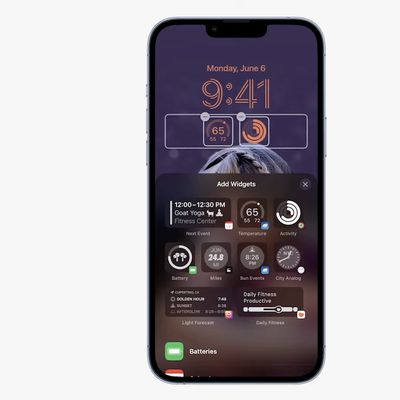
iOS 16: How to Display Activity Rings on Your iPhone Lock Screen

How to Delete Your Instagram Account
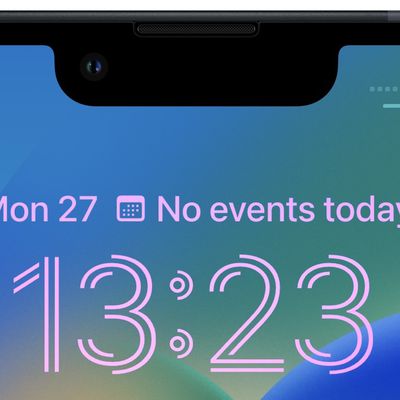
iOS 16: How to Change the Lock Screen Clock to Arabic Numerals
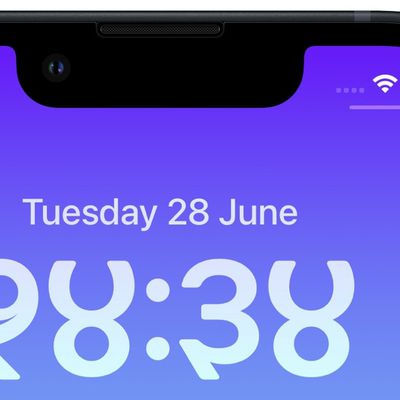
iOS 16: How to Change the Lock Screen Clock to Devanagari

Apple Watch Notifications or Control Center Not Working? How to Fix
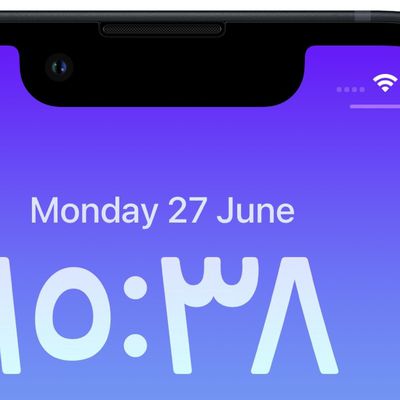
iOS 16: How to Change the Lock Screen Clock to Arabic Indic
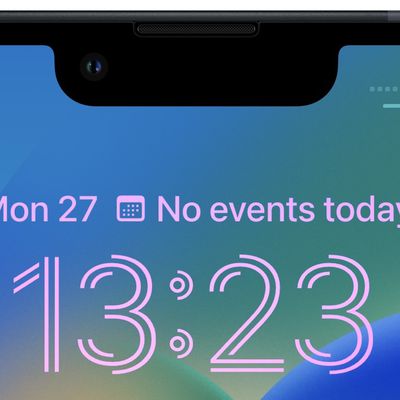
Change Clock Style on Your iPhone Lock Screen
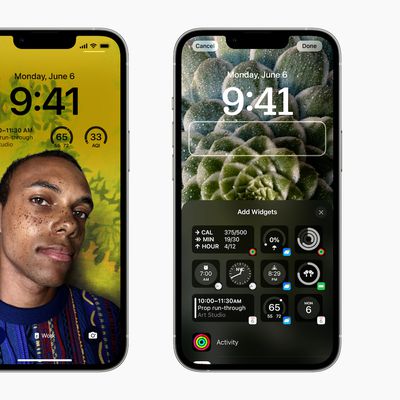
iOS 16: How to Change the Color of Your iPhone Lock Screen
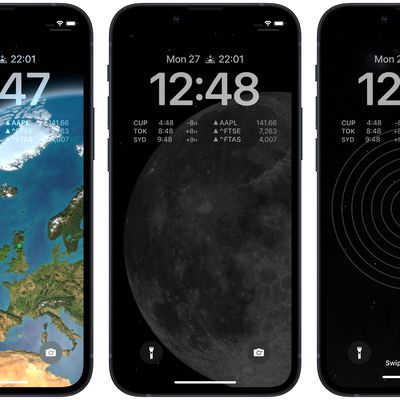
iOS 16: How to Set a Dynamic Astronomy Lock Screen Wallpaper
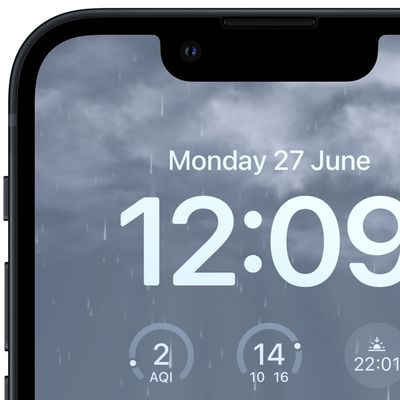
iOS 16: How to Set a Dynamic Weather Lock Screen Wallpaper
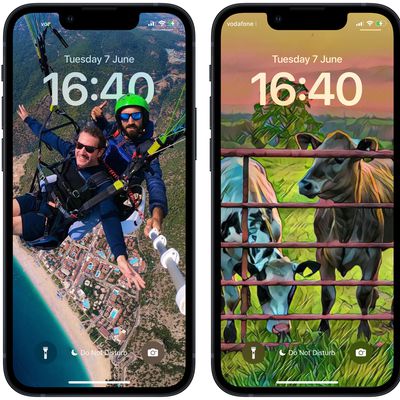
iOS 16: How to Change Your Lock Screen's Photo Shuffle Frequency













