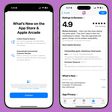Safari on iOS has a surprising number of hidden tricks, letting you manipulate tabs, conduct page-specific searches, and more, and not all of these features are immediately obvious due to the gestures involved.
We've rounded up some useful must-know Safari tips that you might not be aware of or may have forgotten, so make sure to check out our video because we bet there's something here that's going to be new to you.
Safari Tips and Tricks
- Close All Tabs - Have hundreds of tabs open in Safari on your iPhone? You can close them all at once. Just long press right on the "Done" button in the tab view (which you can get to by pressing the little icon that looks like two squares) and you'll see an option to close all tabs.
- Open Recently Closed Tabs - Accidentally closed a tab you didn't want to close? In the tab view, long press on the "+" button and it will bring up a list of tabs that you've closed recently so you can open it right back up.
- Search Your Open Tabs - With tons of tabs, you might need to do some hunting around to find the specific tab you're looking for, but luckily, a built-in tab search feature makes this easier. Just scroll to the top of your tabs view (or tap the top of the screen to jump to the top) and you'll see a search bar for searching tabs.
- Close Filtered Tabs - If you want to close some of your tabs while leaving the rest open, the search feature doubles as a filter. After doing a search in your tabs, long press on the "Cancel" button next to the search interface and you'll see an option to close only the tabs that match your search.
- Find Text on Page - You know how you can use the Command + F feature on a Mac to find something specific on a page? There's a find feature in iOS too. With a website open, type in a search phrase in the search bar at the top and then scroll down to "On This Page" to search for that term on the website. Alternatively, you can open up the Share Sheet and locate the "Find on Page" button.
- Close Tabs on Other Devices - If you have multiple devices and use iCloud along with the feature that syncs Safari information, you can close tabs on your Mac or your iPad right from your iPhone. To do it, open up the tab view (again, the little icon with two squares), scroll all the way to the bottom of your open tabs, and then you'll see an interface that lists open tabs on other devices.
- Handoff Websites - If you're looking at a website on your iPhone and then want to open it up on your Mac, you can use Handoff, which is available on most modern Mac machines and iPhones. On the Mac, you'll see a little Safari icon on your dock with a small iPhone icon, just click on that and whatever you're looking at on your iPhone can be opened up right on your Mac. You can also open websites from device to device using the same cloud tab interface used for closing tabs on other devices.
Have other useful Safari tips that we didn't share here? Let us know in the comments and we may include them in a future tips and tricks video.