Almost all of Apple's main built-in iPhone apps were updated with new features in iOS 16, including both the Photos and Camera apps. Photos has quite a few new features including an option to get rid of duplicates and some locked folders for sensitive photos, plus the Camera app can translate text and there are functionality improvements for iPhone 13 users.
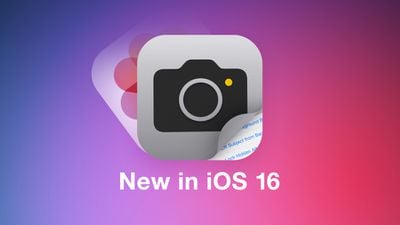
This guide aggregates everything that's new in iOS 16 in both the Camera and Photos apps. Many of these features will also be available in iPadOS 16 and macOS Ventura when they launch to the public in October.
Photos
Locked Hidden and Recently Deleted Albums
In the iOS 16 Photos app, both the "Hidden" and "Recently Deleted" albums under Utilities are locked with Face ID or Touch ID and cannot be opened without biometric authentication or a passcode.
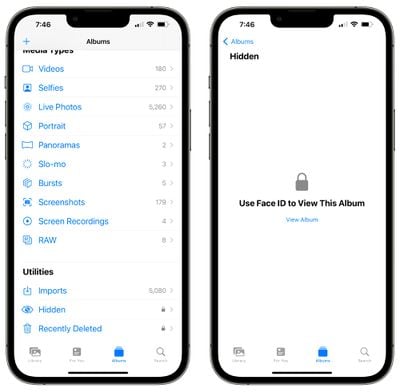
This protects the photos that you've deleted or those that you've marked as hidden. Someone who has access to your unlocked phone will not be able to open these albums without further authentication.
There is no option not to lock these two albums as it is a system-level lock that cannot be overwritten. There continues to be an option to hide the Hidden album, however.
Duplicates Detection
In iOS 16, your iPhone will automatically detect any duplicate images that you have in your Photos app. Duplicate photos will show up in a "Duplicates" album under Utilities in Photos, giving you the opportunity to merge them to save space and reduce clutter.
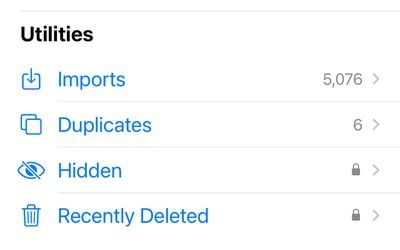
The Duplicates album only shows up if you have photo duplicates in your library, and the merging feature is intelligent. It will keep the highest detail and the most metadata, creating the best possible image.
If, for example, you have one copy of a photo that's high-resolution and a second copy that has more metadata, the Photos app will combine the best qualities of both photos into a single image.
After updating to iOS 16, your iPhone will continually scan for duplicates, so duplicate images may show up over time and may not be available right when the update is installed.
Copy and Paste Edits
If you have multiple photos that you want to edit in the same way, or if you've made changes to one photo that you want to replicate in another photo, you can use the new copy and paste edits tools in iOS 16.
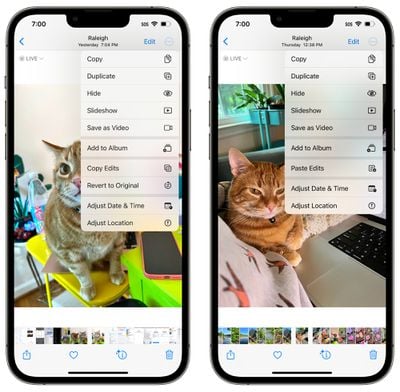
To use the option, make edits to an image and then tap on the three-dots icon in the upper right corner. From there, tap on Copy Edits to copy everything that was done to the image. Open up another photo, tap on the three dot icon again, and then choose the Paste Edits feature to get the exact same adjustments.
Undo and Redo Edits
To streamline photo editing, iOS 16 adds simple undo and redo buttons, a feature missing in prior versions of iOS. With the undo and redo buttons, you can remove edits that you've made to photos one by one rather than having to cancel all of the edits by reverting an image entirely.
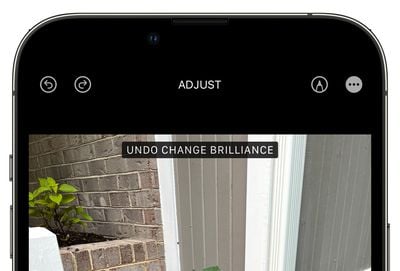
The undo and redo buttons are located in the upper left corner of the image editing interface and will show up once you've made an edit to a photo using the built-in editing tools in the Photos app. You can undo and/or redo every change individually, making it quicker to go back and correct a mistake.
In prior versions of iOS, you would need to manually change one of the edited parameters back to where you started, or revert changes entirely.
People Album Sorting
In a small but meaningful change, Apple added an option to sort the dedicated People album by name in iOS 16. You can open up the People album and tap on the two arrow keys to change the sorting from "Custom Order" to "Name." Opting for Name rearranges the people in the album into alphabetical order.
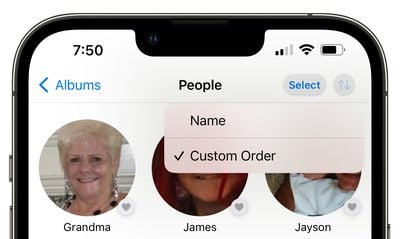
iCloud Shared Photo Library
iOS 16 adds an iCloud Shared Photo Library that's basically identical to the standard iCloud Photo Library, but shareable with up to five other people.
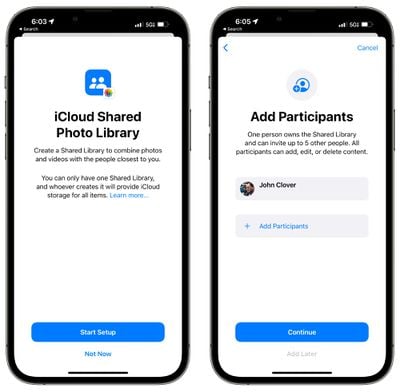
There are a lot of ins and outs to know about with iCloud Shared Photo Library, so we've created a dedicated guide on iCloud Shared Photo Library that tells you everything you need to know about setting up the feature and using it with family and friends.
Lift Subject From Background
Though not strictly a Photos app feature, lift subject from background is one of the most fun random additions to iOS 16 as it's a little bit like a mini version of Photoshop. You can use it to pull the subject out of any image or photo.
To use it in the Photos app, open up an image and then long press on the main subject of the photo until it lights up. From there, you can drag it out or choose the "copy" option to copy it to the clipboard. You can paste it into another photo or send it as a sticker in Messages.
Memory Updates
When a video is playing in a memory, tap to restart the video and play it from the beginning while the music continues to play. There are also new memory types for This Day in History and children playing.
Featured Content Toggle
iOS 16 adds a toggle that allows you to prevent Featured Photos and Memories from showing up in For You, Photos Search, and Widgets.
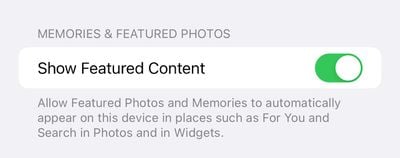
The toggle can be found in the Photos section of the Settings app.
Camera
Foreground Blur in Portrait Photos
When using Portrait mode, you can blur objects in the foreground of an image to get a more realistic-looking depth-of-field effect. This feature is limited to the iPhone 13, 13 mini, 13 Pro, and 13 Pro Max.
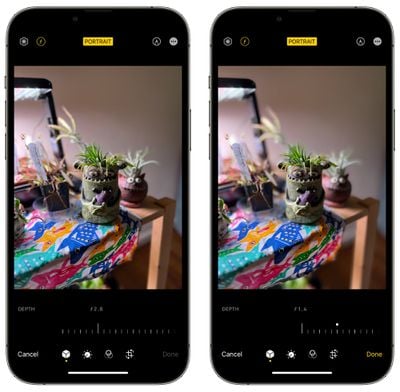
Translate Camera
System-wide translation has expanded to the Camera app in iOS 16, allowing the iPhone's camera to be used for real-time translation of signs, menus, packaging, and more.
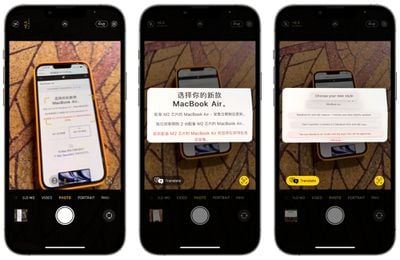
Just open up the Camera app and point it at the text that you want to translate. Tap on the text selection button to select the detected text, and then tap on the translate option to get an instant translation.
The view can be paused to get translations overlaid on text, letting you zoom in for a closer look. It's similar to the Translate camera feature that the Google Translate app has long offered, and it's convenient for when you just need a quick translation but don't want to snap a photo.
Improved Quality for Cinematic Mode
On the iPhone 13 models, the Cinematic mode video recording feature is more accurate in iOS 16. It has a better depth-of-field effect for profile angles and around the edges of hair and glasses.
Guide Feedback
Have questions about the Photos and Camera apps in iOS 16, know of a feature we left out, or want to offer feedback on this guide? Send us an email here.























