Apple with iOS 16 has added a new medication management feature to the Health app, which is designed to allow users to keep track of their medications to make sure a dose isn't missed. The feature works alongside a new Medications app on the Apple Watch, and it's useful for everything from prescriptions to vitamins.
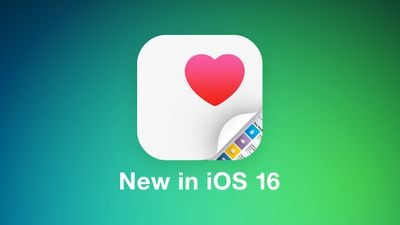
This guide covers everything that you need to know about the medication tracking feature along with other new Health app features in iOS 16, which is available now for all eligible devices.
Medication Tracking
"Medications" is a new section available in the Health app, accessible by going to the Browse section and scrolling down to Medications, or typing it into the Health app search bar.
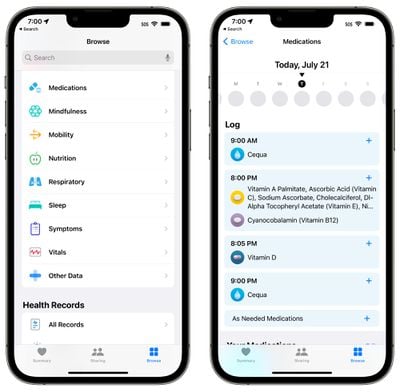
In the Medications app, you can enter in all of the prescription medications, over-the-counter medications, and vitamins that you take so you can get reminders to take medicine, check for interactions, and more.
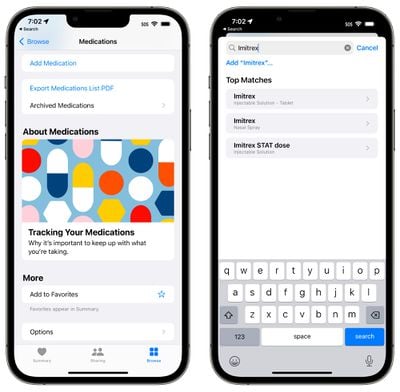
Adding a medication is as simple as tapping on the Add Medication button in the Health app. From there, you can type in the name of a medicine or vitamin, or use your iPhone's camera to scan the label of your pill bottle. Adding via scan is simple, but it doesn't always pick up all the information, so you may need to manually select dose and form (pill, spray, etc).
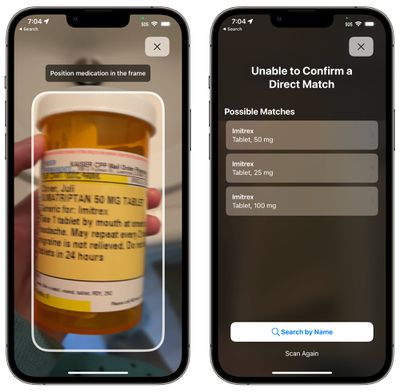
From there, you can choose the frequency of when you take the medication. You can choose a specific day or interval of days, specific days of the week, or opt for as needed, and then you can set the time that you want to take the medication.
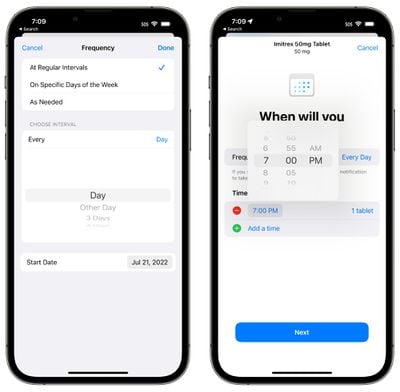
Medications can be customized with a shape and a color to match the pill that you take in real life for quick and easy recognition.
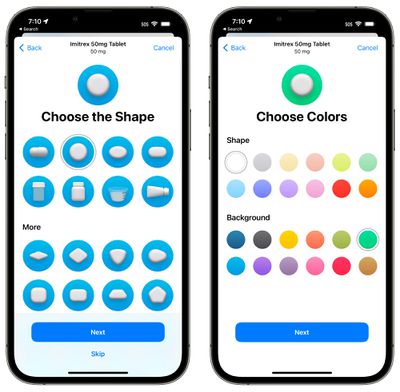
You can add all of your medications and vitamins into the Health app, with everything viewable in a list.
- How to Add a Medication or Vitamin to the Health App
- How to Remove an Item From Your Medication Log in the Health App
Medication Reminders
Once you've added your medication to the Health app and set a time and day to take it, the iPhone will send you a notification when it's time to take it. You can get notifications for all of the medications in the Health app that have been assigned a schedule.
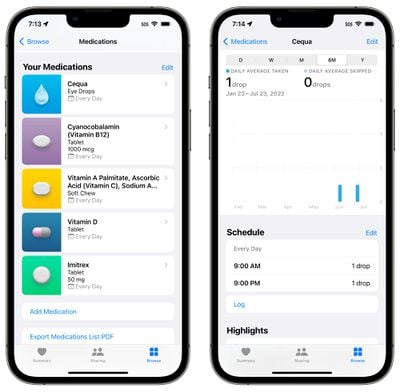
Medication notifications are classed as time sensitive notifications and will be delivered at your specified time unless you override the setting.
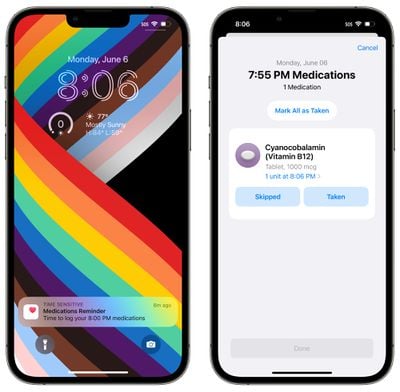
Notifications are automatic for all medications that have a set time and and/or set day for when you take them.
Medication Logging
When a reminder notification pops up, you can tap it to be taken to a popup where you can mark a medication as "Taken" or Skipped." You can also use the "Mark All as Taken" option if you have multiple medications scheduled for the same time. Medications can also be marked as logged from the medication list in the Health app.
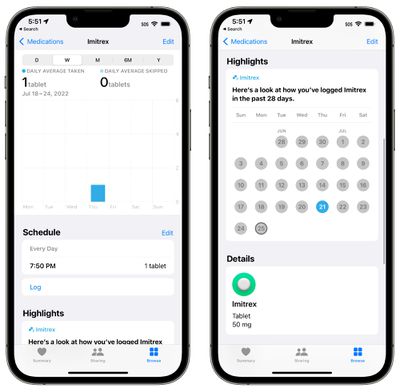
The Health app can track your medications over time, so you can check in on whether you're taking your medication regularly. You can see data organized by day, week, month, six months, and year.
Apple will also provide a Medications "Highlight" in your Health summary that will let you know how often you've taken a medication over the past 28 days.
Apple Watch Medication App
In watchOS 9, there is a dedicated Medications app that you can tap into for quicker logging. You can log each medication individually in the app or use the "Log All as Taken" to get to them all at once. If you skipped a dose, you can choose the "Skipped" option.
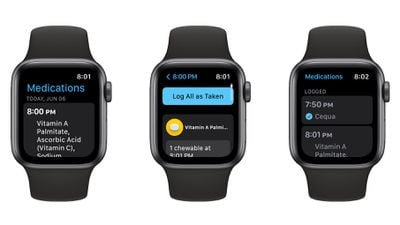
The Apple Watch app is just for marking medications as taken and all other medication management needs to be done in the Health app.
Medication Interactions
The Health app regularly checks to make sure that the medications that you are taking do not have interactions with one another, keeping you from taking a combination of medications that could be dangerous.
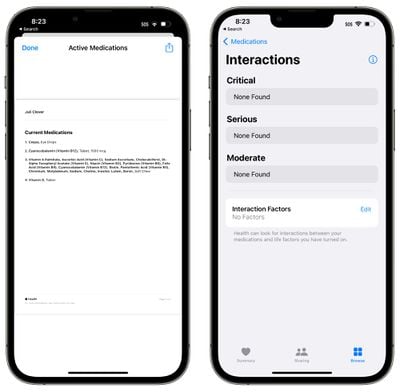
Medication Side Effects and Other Info
If you tap into any medication from your Health app list, you can then choose the "Side Effects" button to see the listed side effects for that medicine, if it's available.
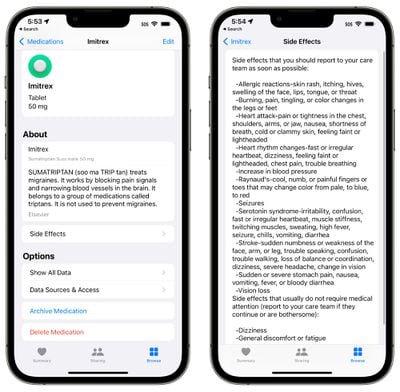
Not all medications have side effects listed, and the information is provided by Elsevier, a Netherlands-based company that specializes in medical content, including the Annual ScienceDirect book series on drug side effects.
Export Medications
In the Medications section of the Health app, there's an option to "Export Medications List PDF," which as the name suggests, creates a simple PDF of the medications that you take. You can share this list with a doctor.
Sleep Features
For those who wear the Apple Watch to bed for sleep tracking purposes, watchOS 9 and iOS 16 bring new functionality. Sleep recorded by the Apple Watch is broken down into Awake, REM, Core (light), and Deep sleep categories, so you can get an idea of how well you slept during the night.
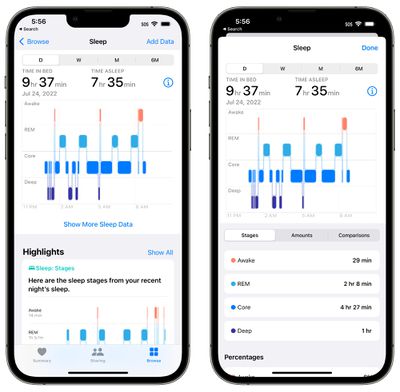
The Apple Watch will track when you get in bed, how long it takes you to fall asleep, how often you wake up, and how much time you spend in REM, Core, and Deep sleep.
Apple defines the different sleep categories as follows:
- Awake - You may find yourself awake during parts of a sleep session. It's normal for people to wake up on occasion. It's possible that you will fall right back to sleep and not remember waking up during the night.
- REM - This stage of sleep may play a role in learning and memory. During this stage, your muscles are the most relaxed and your eyes move rapidly from side to side. This is also when most of your dreams occur.
- Core - Sometimes referred to as light sleep, this stage is considered just as important as the others. This stage often represents most of your time asleep each night. Brain waves that may be important for cognition occur during this stage.
- Deep - Also known as slow wave sleep because of the brain wave patterns, this is the stage where body tissues are repaired and essential hormones are released. This stage typically happens in longer periods during the first half of your sleep session.
The sleep data collected by the Apple Watch can be viewed in the "Sleep" section of the Health app. Sleep data can now be viewed by day rather than just by week so you can drill down into your sleep quality on a day-by-day basis.
Other than the new sleep categories, the Sleep functionality is the same. You still use the same Bedtime and Wake Up features, which tie into the Wind Down and Sleep Focus options.
Health Sharing Invitations
You can invite family members to share their data with you in iOS 16, making it easy to keep track of the health information of elderly family members or children. Once an invitation is received, the person can opt to select which data to share with you.
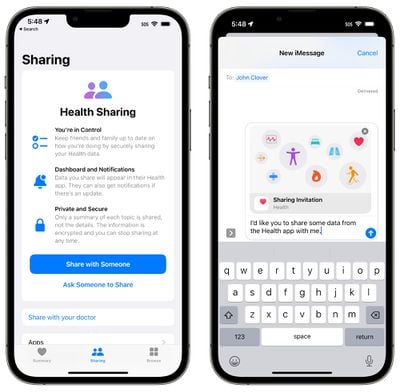
Fitness Activity Tracking
In iOS 15 and earlier, you needed an Apple Watch to take advantage of the Fitness app, but that's changed in iOS 16.
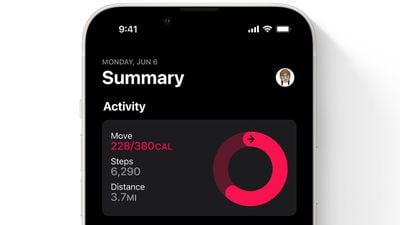
You can use the Fitness app with the iPhone's motion sensors to track your activity level. The iPhone can estimate steps, and distance walked, and track third-party workouts to provide details on how many calories you've burned in a day.
Without an Apple Watch, you're limited to a daily Move goal, without the Exercise and Stand goals available.
Guide Feedback
Have questions about the new Health and Fitness features in iOS 16, know of a feature we left out, or want to offer feedback on this guide? Send us an email here.























