Apple's high-end 14-inch and 16-inch MacBook Pro models from 2021 offer the M1 Pro chip with 16GB of RAM as standard, but you can upgrade to 32GB of RAM for $400.

When choosing your M1 Pro MacBook Pro configuration, should you upgrade to the 32GB memory option, and does it justify its cost? Our guide helps to answer the question of how to decide which of these two memory options for the high-end MacBook Pro is best for you.
Unified Memory Architecture
Macs and PCs have traditionally needed to use multiple chips for the CPU, RAM, I/O, and more. With Apple silicon chips, these technologies are combined into a single System on Chip (SoC), delivering a new level of integration for improved performance and power efficiency.
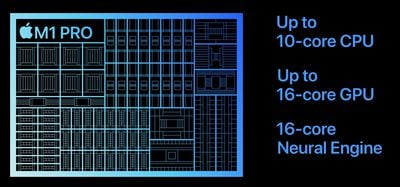
Like the M1 and M2 chips, the M1 Pro features a unified memory architecture. This brings together high-bandwidth, low-latency memory into a single pool within a custom package. This allows all of the technologies in the SoC to access the same data without copying it between multiple pools of memory, which significantly improves performance and efficiency.
The MacBook Pro's substantially different memory hardware is the basis for its improved memory performance, but the M1 Pro MacBook Pro is also bolstered by 200GB/s unified memory and a faster, 7.4GB/s SSD, which means that the memory is much quicker and the system can swap with the SSD faster. Overall, this means that the new MacBook Pro's memory performance is massively improved compared to previous MacBook Pro models, as well as most PCs.
Decisions about getting either 16GB or 32GB of memory should therefore be rooted in the understanding that the MacBook Pro's memory is not conventional RAM, but rather a much faster unified memory architecture.
macOS Optimization
macOS intelligently optimizes memory usage in the background, filling up much of the available RAM for better performance. This means that high memory usage does not necessarily indicate that you need additional memory.
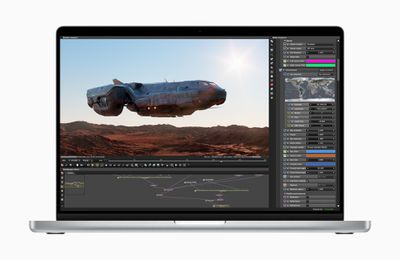
Using the faster SSD in the high-end MacBook Pro, the system can also swap data on the memory with the SSD if it needs to do so. As evidenced by the performance of previous Apple silicon Macs, macOS is able to optimize the unified memory pool extremely well. As a result, the extent and effectiveness of macOS optimization should be factored into decisions about paying for the $400 32GB memory upgrade.
Real-World Tests
The YouTube channel Max Tech recently compared the 16GB and 32GB MacBook Pro models when performing a number of intense tasks to give an indication of how the two memory configurations weigh up.
In Lightroom Classic, Max Tech found that the 32GB MacBook Pro performed exports just two seconds faster than the 16GB model. With multiple memory-hungry applications open in the background, the gap between the machines only increased by one second.
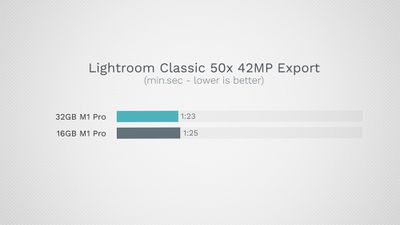
When exporting 4K ProRes RAW video, the 16GB MacBook Pro was just six seconds slower than the 32GB version. When exporting 8K ProRes RAW video, this gap was reduced to just a single second.
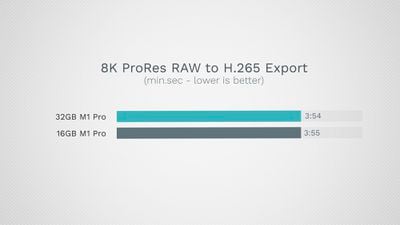
In Xcode, the 16GB model compiled a project in 137 seconds, compared to the 32GB model's 115 seconds. When performing photo editing, video editing, audio editing, coding, and heavy browsing, the 32GB model did not substantially outperform the 16GB model.
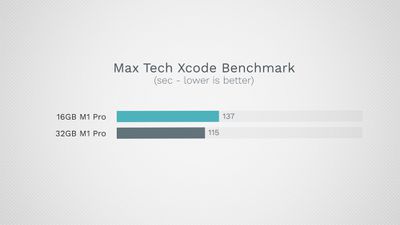
Max Tech did not notice any tangible slowdowns on the 16GB model, even when simultaneously running large and resource-heavy Logic Pro X and Final Cut Pro X projects. The narrowness of the difference between the two models was shown in practice when the 16GB model did not noticeably need to reload browser tabs more often than the 32GB model, despite a large number of intense tasks being active in the background.
We did our own memory test, comparing the base 14-inch MacBook Pro, which has 16GB RAM, with the high-end 16-inch MacBook Pro equipped with 32GB RAM. This was a real-world memory test, so we loaded up a series of apps that one might use in a video editing workflow, like Final Cut Pro, Lightroom, Chrome, Safari, Music, and a few others, and there were zero performance hiccups with either machine, with the 16GB MacBook Pro performing as well as the higher-end model.
Final Thoughts
Unless you are configuring your MacBook Pro with the M1 Max chip, which starts with 32GB of memory, you likely do not need the $400 add-on. In real-world tests, the 32GB MacBook Pro is not significantly outperforming the 16GB model, even during intense workflows.
Memory is often the limiting factor for older workstations, leading some observers to claim that upgrading to more memory is a worthwhile long-term investment. It should be remembered that other parts of the machine will inevitably age over time, so it is up to you if you feel the $400 upgrade is worthwhile for potential future-proofing. Alternatively, this money could be saved to spend on a future machine instead.

Apple's unified memory architecture and excellent memory management in macOS appear to be getting much more out of its memory compared to machines that do not have an Apple silicon SoC. The high-end 14 and 16-inch MacBook Pro models benefit from much faster SSD and memory, enabling them to swap memory even faster. This is the basis for the excellent memory performance of the 16GB model and why it should suffice for most users.
Moreover, it is important to understand that intense tasks often also heavily rely on the CPU or GPU. This means that memory is not always the choke-point for performance lag. You may max out other hardware before you begin to push the limits of the unified memory, resulting in slowdowns regardless of the amount of memory you have.
Generally, if you need 32GB of memory, you will know that you need it for extremely intense workflows such as running virtual machines or heavy video editing with multiple 4K or 8K streams. That being said, most customers with workflows of sufficient intensity to warrant 32GB of RAM will opt for the M1 Max chip over the M1 Pro.






















