Today marks 18 years since Apple CEO Steve Jobs unveiled the original iPhone and Apple TV at Macworld Expo 2007.

Standing on stage, Jobs introduced the iPhone as a product that combined three revolutionary functions: "an iPod with touch controls, a phone, and a breakthrough internet communications device." He emphasized that these were not three separate devices, but one, and said, "Today, Apple is going to reinvent the phone."
This vision materialized as a device that broke away from industry conventions, featuring a sleek aluminum and plastic body, a 3.5-inch multi-touch display that precluded the need for a physical keyboard, a 2-megapixel camera, and iPhone OS—a mobile operating system that provided unprecedented functionality compared to the feature phones of its time. The iPhone consolidated multiple devices into one and laid the groundwork for future innovation.

While the iPhone dominated headlines, Apple also formally introduced the Apple TV, a product that had initially been previewed as "iTV" during a previous event in September 2006. Apple TV was presented as a set-top box designed to bring iTunes content to the television. The device allowed users to wirelessly stream movies, TV shows, music, and photos from their Mac or PC directly to their TV. It featured a 40GB hard drive for local content storage and supported 720p HD resolution, offering both HDMI and component video output, and was priced at $299.
Another notable announcement was Apple's decision to change its corporate name from "Apple Computer, Inc." to simply "Apple Inc." Jobs said that Apple was no longer just a computer company, signaling its intention to dominate multiple sectors.




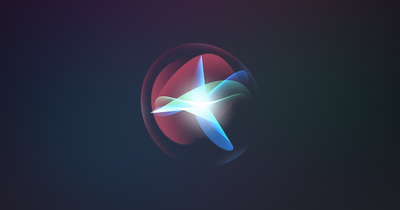



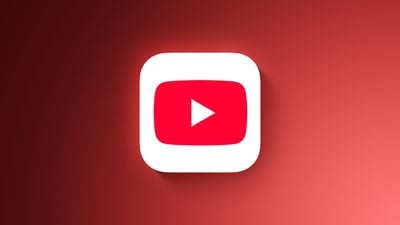


 Note: MacRumors is an affiliate partner with Amazon. When you click a link and make a purchase, we may receive a small payment, which helps us keep the site running.
Note: MacRumors is an affiliate partner with Amazon. When you click a link and make a purchase, we may receive a small payment, which helps us keep the site running.
















