The popular weather app CARROT Weather today was updated with two key new features: CarPlay support and automatic Live Activities.

When accessed via CarPlay, CARROT Weather becomes a navigation app like Google Maps. You can enter your destination and receive turn-by-turn directions, with the added benefit of being able to view the weather along your driving route. The weather features include live radar, severe weather warnings, wind speeds, visibility levels, and more.
CARROT Weather's turn-by-turn directions are as snarky as its weather forecasts, so prepare for remarks such as "turn left on Rodeo Drive, meatbag," or "you went the wrong way, idiot, now I have to recalculate your entire route."
With auto-starting Live Activities, CARROT Weather's next-hour precipitation chart can now start automatically when precipitation is in the area. Users will receive a notification around 15 minutes before rain or snow begins, and then a Live Activities widget will continuously appear on the Lock Screen and in the Dynamic Island until the precipitation stops. Previously, you had to open the app to start a Live Activity each time.

Both new features require a CARROT Weather Premium subscription.
CARROT Weather version 6.2 is available in the App Store.




 Note: MacRumors is an affiliate partner with Amazon. When you click a link and make a purchase, we may receive a small payment, which helps us keep the site running.
Note: MacRumors is an affiliate partner with Amazon. When you click a link and make a purchase, we may receive a small payment, which helps us keep the site running.




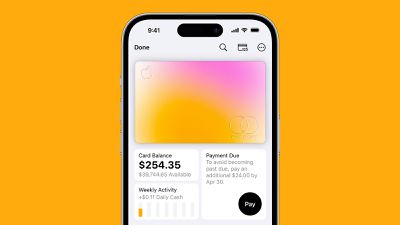


 Note: MacRumors is an affiliate partner with Amazon and Best Buy. When you click a link and make a purchase, we may receive a small payment, which helps us keep the site running.
Note: MacRumors is an affiliate partner with Amazon and Best Buy. When you click a link and make a purchase, we may receive a small payment, which helps us keep the site running.

 Powerbeats Pro 2 images found in iOS 18 code
Powerbeats Pro 2 images found in iOS 18 code MLB star Shohei Ohtani wearing the Powerbeats Pro 2
MLB star Shohei Ohtani wearing the Powerbeats Pro 2












