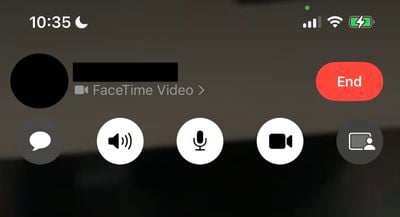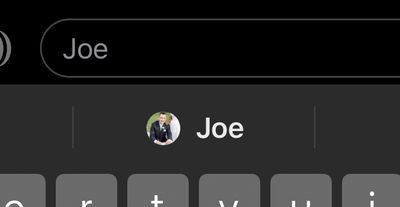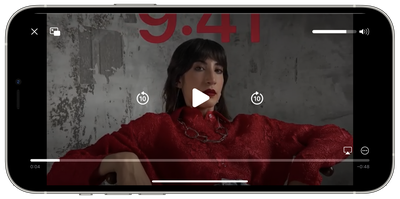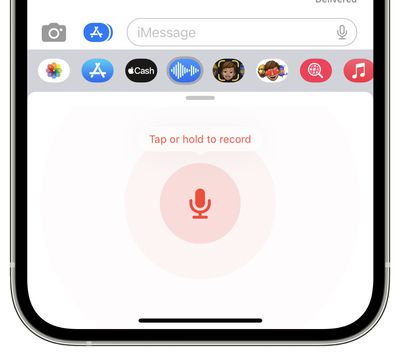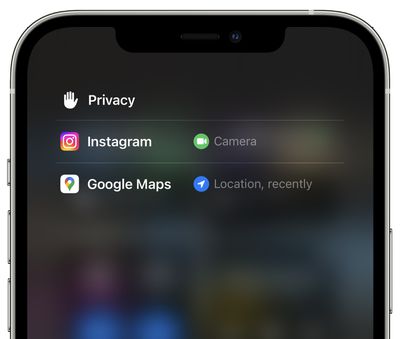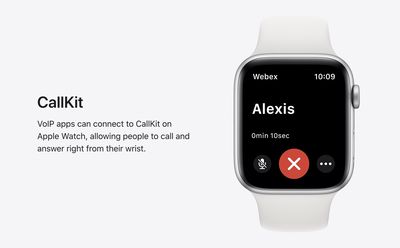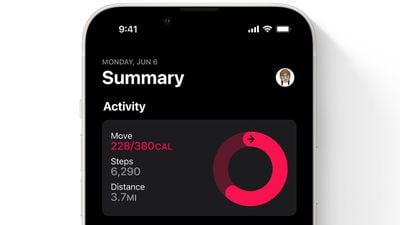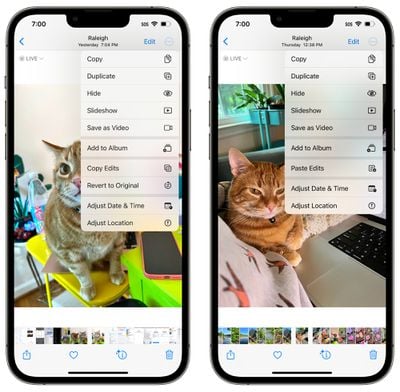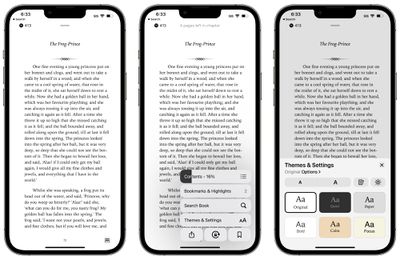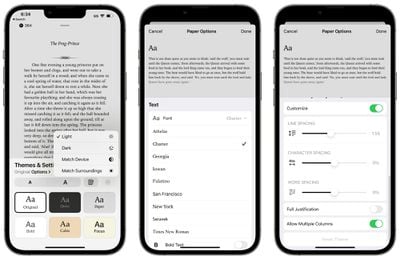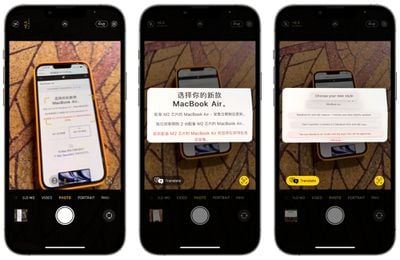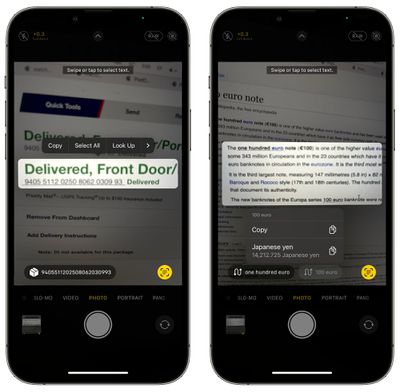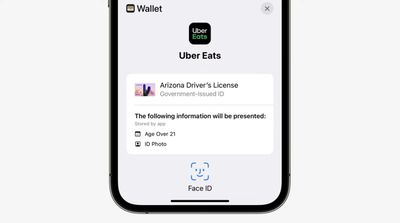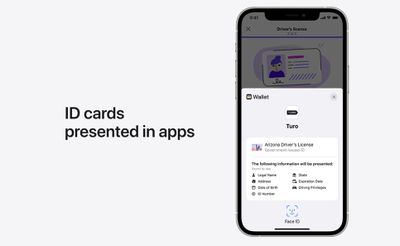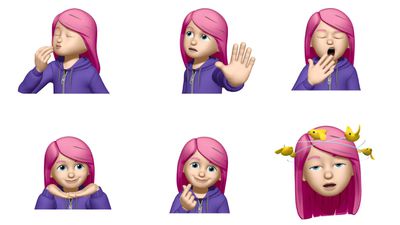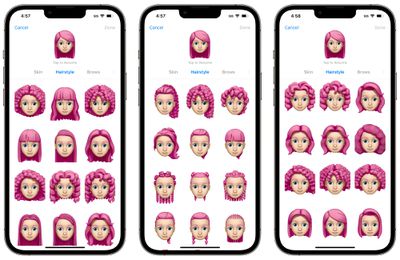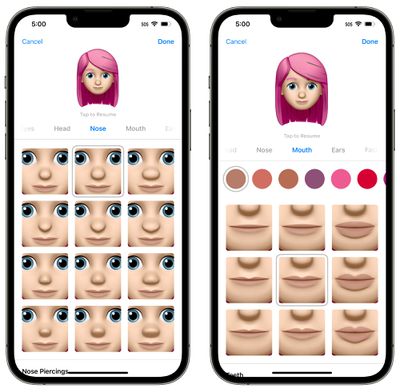iOS 16 is chock-full of new features and changes, and earlier today we shared six interesting and unknown features Apple is bringing to the iPhone. Now, we're sharing six more iOS 16 tidbits.

Easily Manage Known WiFi Networks

Alongside being able to see your WiFi's password in iOS 16, users can now easily manage known and managed WiFi networks. Within the WiFi page in Settings, tap edit and authenticate with Touch ID or Face ID. From there, you'll be able to delete known networks and see their details.
Cleaner iCloud Settings Page
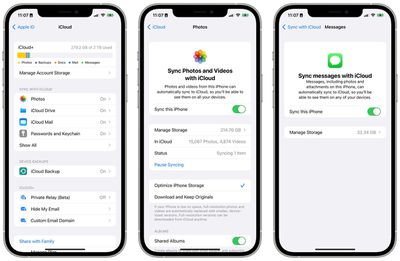
Apple has rethought the layout and structure of iCloud settings within the Settings app on iPhone. The page is now organized into different sections, including "Sync with iCloud," "Device Backups," and "iCloud+."
Within the Photos, iCloud Drive, Notes, Messages, Health, and Passwords and Keychain subpages, Apple has added a new icon, a small paragraph explaining the feature, and the ability to manage per-app functionality and storage.
New AirPods Glyph in Control Center and Now Playing
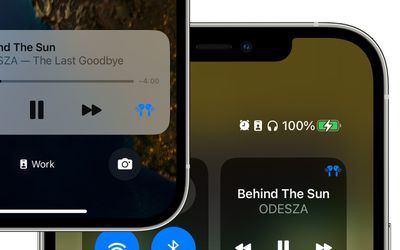
When connected to AirPods, a new corresponding glyph for your AirPods model will appear on the Now Playing section in Control Center and on the Lock Screen. This replaces the old AirPlay icon that remained static regardless of which device you're using.
New Battery Charging Being Held Alert
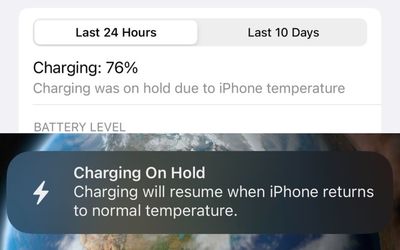
As spotted on Twitter (1, 2), iOS 16 will now alert users when the system has stopped charging the iPhone due to overheating, which could damage the longevity of the battery. The new notification will be displayed on the Lock Screen, Notification Center, and within the Battery page in Settings.
Redesigned Text and Editing Menu
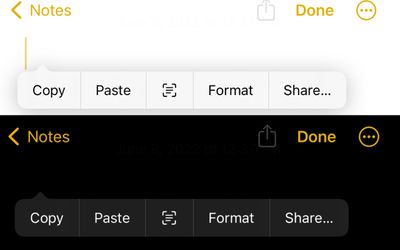
Apple has redesigned the text and editing menu option on iOS 16, making it cleaner and now offering it in both light and dark themes, depending on your iPhone's current mode. In instances where the menu is longer, Apple has also readjusted the behavior of scrolling through options.
Quick Note Comes to iPhone
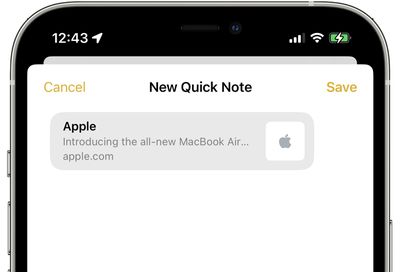
Introduced in iPadOS 15 and macOS Monterey, Quick Note has come to the iPhone with iOS 16. Quick Note can be accessed via the Share Sheet across iOS, including for images, websites, and more.
Contacts Widget Now Indicates Unread Messages
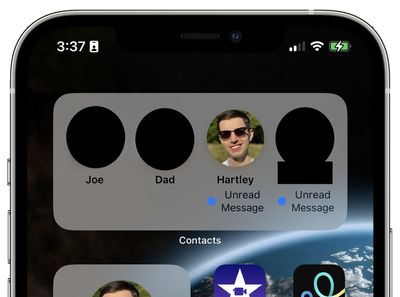
The Contacts widget will now indicate if you have unread messages from a specific contact. The unread messages banner is limited to just the medium and large sized widgets for the Contacts app.



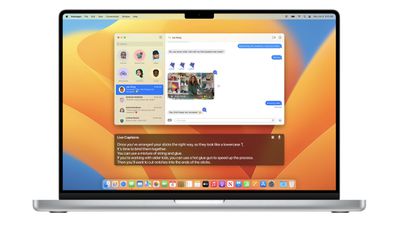


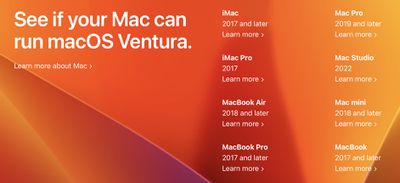

 Note: MacRumors is an affiliate partner with Amazon. When you click a link and make a purchase, we may receive a small payment, which helps us keep the site running.
Note: MacRumors is an affiliate partner with Amazon. When you click a link and make a purchase, we may receive a small payment, which helps us keep the site running.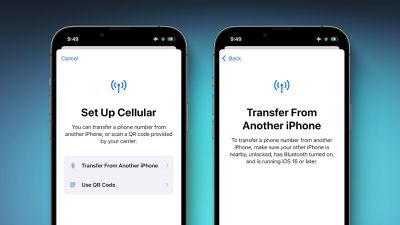


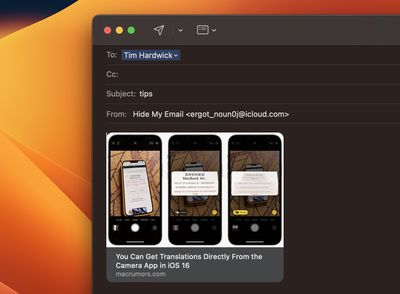
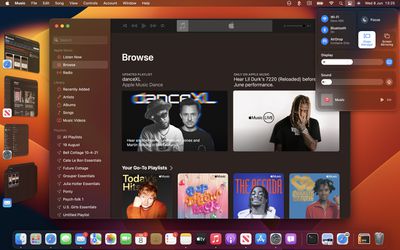

 Note: MacRumors is an affiliate partner with some of these vendors. When you click a link and make a purchase, we may receive a small payment, which helps us keep the site running.
Note: MacRumors is an affiliate partner with some of these vendors. When you click a link and make a purchase, we may receive a small payment, which helps us keep the site running.